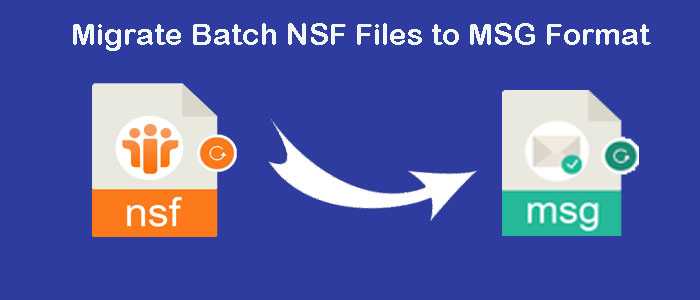Summary: Are you trying to convert NSF files to MSG? If so, you’ve selected the correct link. The article offers you manual and automatic solutions to transfer NSF files to MSG. You can consider any of these solutions.
What is MSG File Format?
It is a file format of Microsoft Outlook to store individual email messages. The format can accommodate metadata, text, attachments, and other related information. An MSG file is located on the local file system.
MSG files are binary files where email format remains intact. You can view subject, time, date, sender, recipient, and all properties of emails. The message body holds data in text or HTML format. It can accommodate attachments like images, PDF, Words, and various types of files.
Talking about compatibility, MSG files are created in MS Outlook for Windows. It is compatible with Outlook 97-2003, Outlook 2007, Outlook 2010, Outlook 2013, Outlook 2016, Outlook 2019, and Outlook for Microsoft 365. It is also accessible on a handful of other email clients. If MS Outlook application is installed in your system, you can create and view MSG files.
Why Convert from NSF to MSG?
NSF is a proprietary file format. It doesn’t support other email clients excluding HCL Notes. If you try to open HCL Notes data on Outlook for Windows, it requires conversion of NSF to PST/OST/MSG. If you want to access specific emails of a NSF file on MS Outlook, conversion NSF to MSG is beneficial.
MSG file format is a well-suitable choice for data sharing and distribution. They are lightweight.
Manual Conversion of NSF to MSG
It is one of the most popular manual solutions to export a NSF (Lotus Notes database) file to MSG (Outlook message) format. Follow the given steps carefully-
Step-1 Convert Lotus Notes NSF to EML
- For this conversion step, you first access Lotus Notes and choose the desired emails you wish to transfer. Here you can select a single email or entire folders. Right-click on the selected emails or folder to select Export” or “Save As” from the dropdown menu.
- Select EML file format to save Lotus Notes data in the Save As Type box. Provide the location to save data locally on your system. In this step, an individual EML file is created for each email.
- In this step, you export EML files to MSG. For this, you can choose a third party app or a manual solution.
Step-2 Export EML to MSG
- Access MS Outlook on your system and create a new email message.
- Drag and drop the recently created EML files into the new email message. Here each EML file saves separately as an item.
- After this, save the new email message as an MSG file. For this navigate the “File” menu and then “Save As”
Don’t miss to check the accuracy of data after conversion. It is an important step. If you want to practice the above manual method, don’t forget to keep the copy of the selected Lotus Notes emails.
Drawbacks of the Manual Method
- It is a time-consuming process, especially when exporting a large number of emails. In this process, you export Lotus Notes to EML and then EML to MSG. Thus, it can be a time-intensive process.
- The manual method has lack of automation. Thus, it makes the process cumbersome and lead to errors.
- There is no guarantee of data accuracy. During conversion, specific metadata may not be preserved. The folder structure can ruin including labels and custom properties.
- Errors during steps can cause data loss. You may lose emails with their attachments.
- The manual method may be suitable for specific versions of Lotus Notes and MS Outlook. Furthermore, it requires installation of MS Outlook and Lotus Notes.
- It may not be a practical choice for large-scale conversions or scenarios where frequent NSF to MSG conversion may require.
Automated Conversion of NSF to MSG
With multiple applications to choose from, you may puzzle to select a suitable application. The problem can be fixed if you know how to select a conversion program.
FixVare NSF to MSG Converter is one of the best rated applications to download and convert NSF data to MSG seamlessly. The solution supports batch conversion of NSF files to MSG. There is a negligible amount of risk of losing data integrity. In other words, the app exports NSF to MSG without modifying the original structure. It is compatible with all Lotus Notes versions.
Features of FixVare NSF to MSG Exporter
- Bulk data conversion regardless of the file size
- A self-descriptive application to export data without losing the original structure
- Simplify the conversion process by exporting data in four easy steps
- Don’t require technical assistance for conversion of NSF to MSG
- Free trail of the app is available to use and experience the app performance
- The licensed version is available to use for unlimited duration
Steps to Run the Program
- Download the prominent application on your system
- Choose the source file NSF file format and press Next
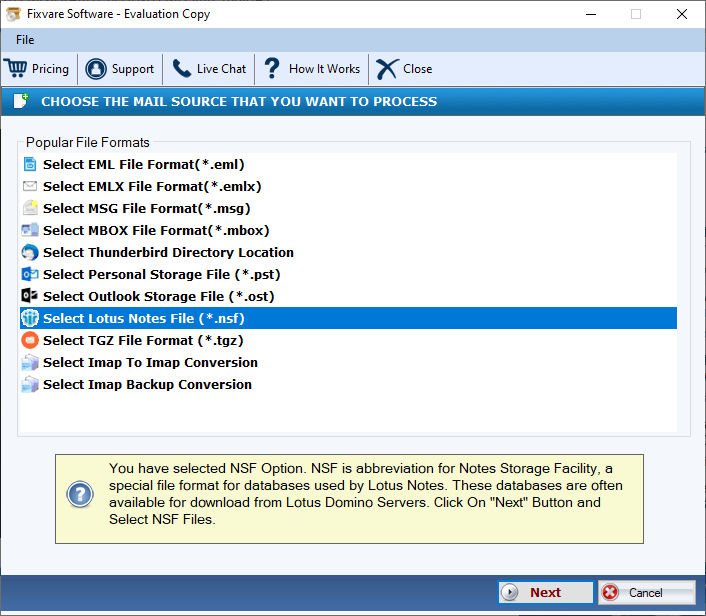
- Select the filtration mode- folder or select NSF files and then hit “Browse” to locate and upload NSF files
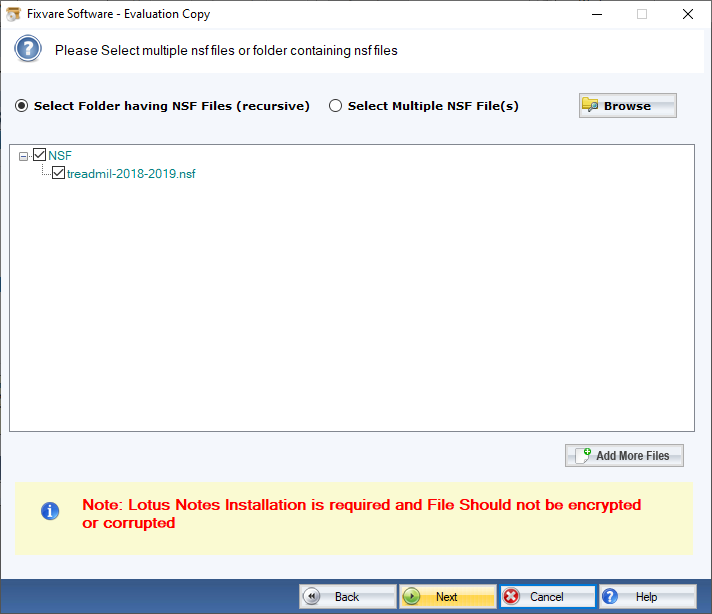
- Press Next and choose “Convert to MSG file format”
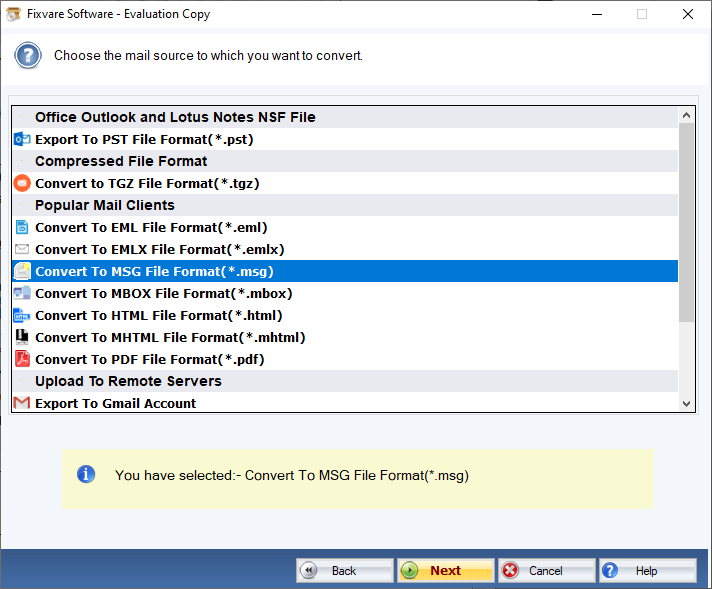
- Press Next and click on the “Browse” button to select an appropriate location to save data
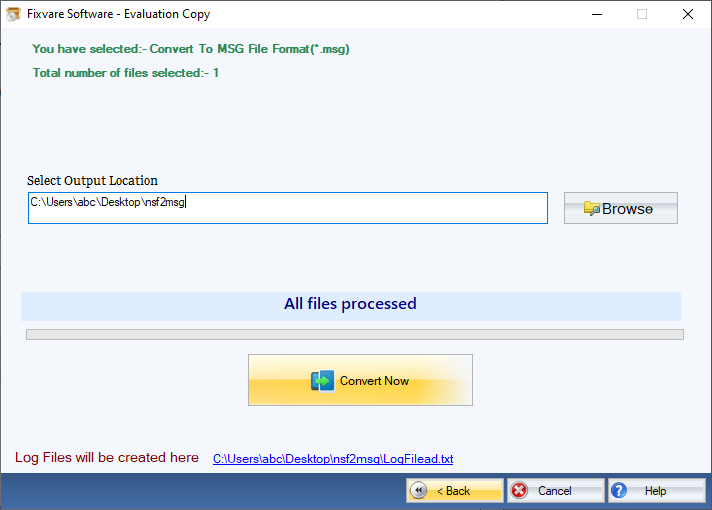
- Press the Convert now button finally
Conclusion
Overall, NSF to MSG conversion process becomes easy and accurate, if you consider a third-party conversion program. Manual conversion steps are not straightforward. You may lose important emails of your NSF files. Therefore, taking data loss risk is not acceptable. You can choose an NSF to MSG Converter.