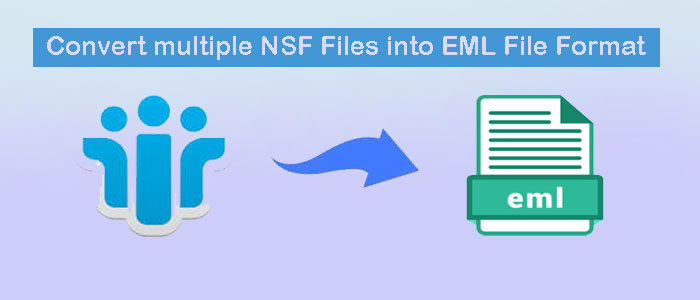Summary: In this article, we learn ways to convert NSF files to EML file format. We provide you with manual and automated solutions. You can choose any solution as per your desire and need.
After Outlook, Lotus Notes or IBM Notes is one of the most famous enterprise email programs. Several organizations trust Lotus Notes to store their emails, notes, contacts, journals, and events. Lotus Notes uses NSF file format to save data locally. The file format can only open on Lotus Notes. Hence, conversion of NSF data may require when you want to open Lotus Notes data on Outlook, Thunderbird, Entourage, and many other applications.
Why users Move NSF to EML file format?
EML is a file format of several email clients operating on Windows, Mac, and Linux. When you decide on exporting NSF to EML, you may like to open and read Lotus Notes’ data on Thunderbird, Outlook, Entourage, Eudora, WLM, and many other email clients. In other words, NSF to EML conversion allows you to open Lotus Notes data on various email clients. It could be a significant reason why users like to export NSF to EML.
Manual Conversion Methods for NSF to EML
When it comes to converting NSF to EML, users usually have two choices to consider. One is manual, and the other is automated. Manual conversion methods are not easy to follow. Moreover, no manual solutions give assurance of accuracy. If you still want to export NSF to EML manually, we recommend you back up NSF data for data security.
Solution 1: Taking Help of Drag and Drop Method
- Launch Lotus Notes (IBM Notes)
- Navigate to the File menu and hit the Preferences option here
- After that, select Basic Notes Client configuration options on the left pane
- Hit Additional option and choose the Drag and drop to save as EML file format, hit OK button here.
- Choose the desired email you want to backup or press the CTRL+A to Select All combination button to select all for conversion
- Drag them and drop into a Desktop folder
Also Read:- Export Domino Lotus Notes to Outlook PST
Solution 2: Using the Lotus Notes Save As Option
- For this, start your IBM Notes
- Choose the desired email of your Notes to export to EML
- Now, navigate to the File menu and choose Save As here
- Select EML as Save as type from the dropdown and then name the file
- Press the Save button
With this process, you can transfer Lotus Notes data to EML file format effortlessly. However, it allows you to export only one selective email.
Automated Solutions to Transfer NSF to EML
The aforementioned solutions may have seemed lucrative to you, but they have certain drawbacks. These solutions do not guarantee precise conversion. Your essential emails and their attachments might go missing.
Consequently, using a professional utility is a trustworthy choice. FixVare NSF to EML Converter is an option to consider. It is one the best programs to download and use. Selective NSF files can be exported to EML using the application without sacrificing quality.
Significant Features of FixVare NSF to EML Exporter
- The app exports data in a batch. Users can select one or more NSF files to export to EML at once.
- It gives control to resultants by letting users export only required NSF files.
- There is no file size issue during conversion.
- It exports data without losing email quality. The tool enables users to export emails with all their attributes and attachments.
- It is a self-descriptive application to transfer data.
- It doesn’t require technical proficiency to export NSF to EML.
- Lotus Notes before installation is essential for conversion.
- After converting data, it saves the resultants to the users’ specified location on the system.
- The licensed version of the app is available with lifetime validity. Users can use the app as long as they desire.
Steps to Operate the App
- Download and run the app by clicking on its icon
- Select the source file format- “Select Lotus Notes File (NSF)
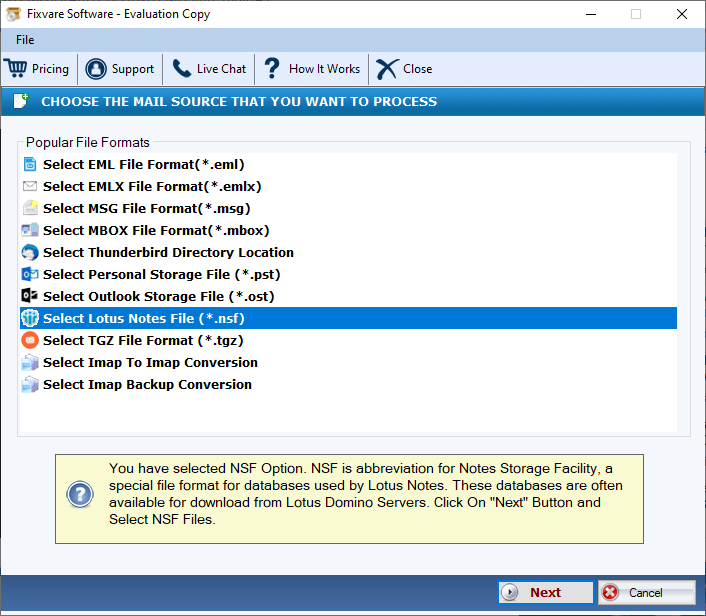
- Press the Next tab and choose “Select Folder Having NSF Files” or “Select Multiple NSF Files”, hit the Browse tab
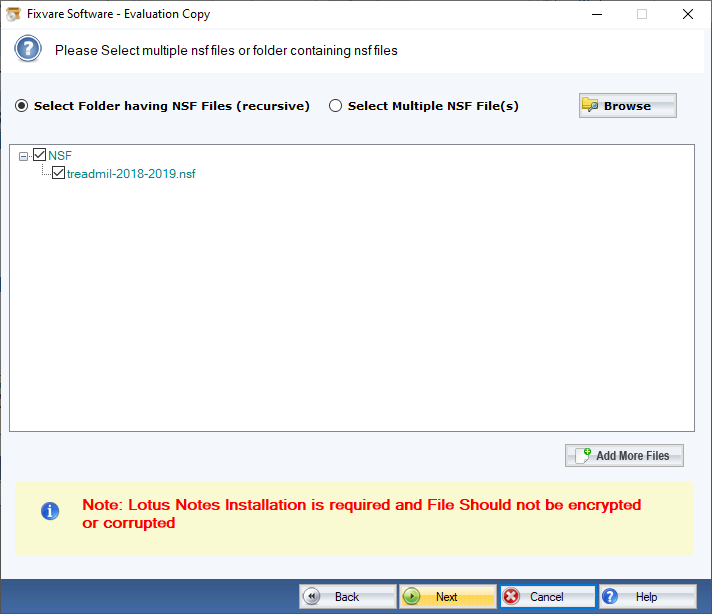
- Press Next after getting the preview of the uploaded files or deselect those that you don’t want to export
- For output, choose “Convert to EML File Format (.eml)” and press Next
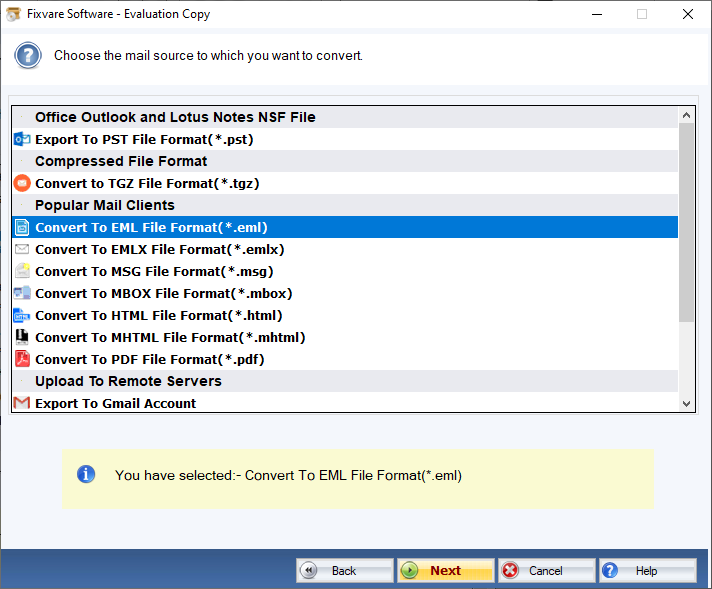
- Press the “Browse” button to select an appropriate output location to a local folder
- Click on the “Convert Now” button to complete the conversion process.
Conclusion
Overall, conversion from NSF to EML is easy and accurate when you choose a third-party program. You can download the app free trial version to understand its functions. It is a user-friendly application to use.