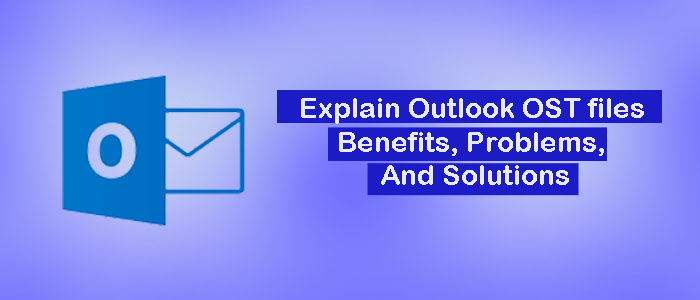Summary: Do you know an OST file can corrupt and become inaccessible? You may need a third-party solution to repair an OST file. In this article, we keep ourselves familiar with a sophisticated yet user-friendly application to repair corrupted OST files.
What is OST File Format?
OST or “Offline Storage Table” is a file format of Microsoft Outlook for Windows to keep data like, email messages, contacts, calendar entries, tasks, events, and other data. Unlike PST, an OST file format lets you work offline. It transfers data automatically to the server as the connection re-establishes. Thus, work productivity doesn’t hamper because of the poor server connection.
The default file format of Outlook for Windows is PST. When you work with an Exchange Server or other mail server, Outlook stores mailboxes in OST file format automatically. OST helps to keep a local copy of your Outlook.
It is a proprietary format used. It means you can create and open OST files on Microsoft Outlook. If your system has an OST file, you cannot access it until your Outlook connects with the Exchange Server. You can use an OST Viewer to view OST data.
Reasons for Corrupted OST Files
OST files are prone to corruption. They can corrupt or damage because for various reasons. We have listed some of the most probable reasons-
- When you are running Outlook on your system, it is essential to keep checking your system’s functions. If it has the problem of sudden shutdown, you may face the problem of inaccessible OST files. A sudden shutdown of the system can corrupt your OST files.
- OST files can be corrupted because of virus attacks. Always use an anti-virus application to protect your system. If your system has a virus attack, an OST file can become inaccessible.
- Unstable network connection can also make your OST file corrupt and inaccessible. At this time, Outlook integrated with the Exchange Server faces fluctuation in connection. Thus, an OST file can corrupt.
- Like the PST file format, there is a file size limit with OST files. If the file size limit is exceeded, you can face data corruption issues. Therefore, it is recommended to keep clean unnecessary items from an OST file. Regularly monitor the size of your OST file and take quick action if the file size seems large.
- Sometimes, a hardware failure, such as a hard disk failure, can lead to losing crucial contacts, notes, messages, and events from OST files.
- Sometimes, human errors like closing Outlook without signing off can corrupt an OST file.
Therefore, the best solution is to keep a copy of your OST file in PST file format. A PST file has the capacity to store emails, contacts, journals, and calendars for up to 50GB.
Automated Solutions to Repair OST Files and Convert to PST
Manual solutions to repair OST files are limited. There is an in-built tool, ScanOST or OST Integrity Check Tool to repair damaged OST files. It scans errors and attempts to repair OST files.
However, the add-in repairing tool is effective to repair basic damages in OST files. You may need a third-party solution to repair severely damaged OST files. Furthermore, the add-in tool is not available for newer versions (2013 and later). Therefore, we are not recommending you the add-in app.
FixVare OST to PST Converter
FixVare Microsoft OST to PST Converter is one of the significant applications to convert inaccessible OST files into PST file format. The utility can convert orphaned, inaccessible, and IMAP OST data to PST without putting much effort.
Significant Features of FixVare OST to PST Converter
- The app repairs and converts damaged OST files to PST without MS Outlook installation.
- The solution can export orphaned OST files also.
- Batch conversion is a primary feature of the app where you can export as many OST files as you desire.
- It enables repairing and conversion of OST to PST within a few clicks.
- The app doesn’t need external sources to repair and transfer OST databases.
- It automatically creates a log file to transfer data.
- It is a user-friendly application for a novice.
- The licensed version of the app is valid for an unlimited duration.
Also Read:- Export emails from OST to PST with attachments
Steps to Use the Program
- After downloading the tool, click on its icon to launch it.
- From multiple options, choose “Outlook Storage File or OST”
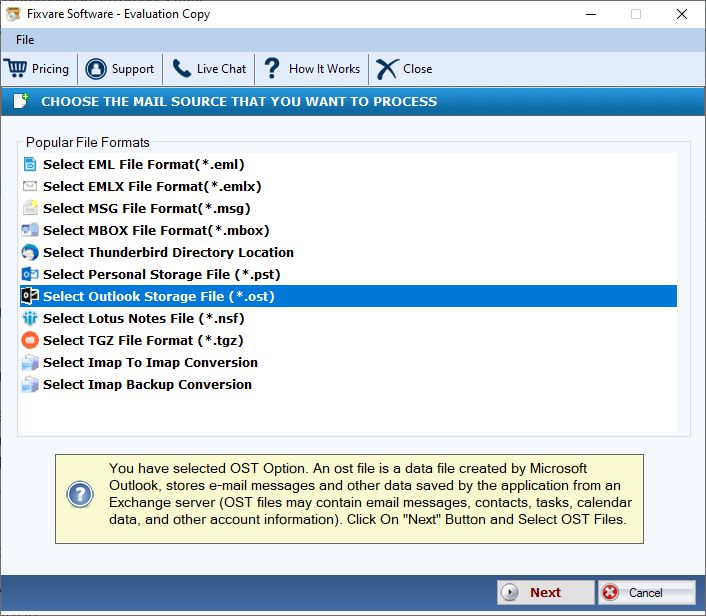
- Press the Next tab and choose “Select folder having OST files or Select multiple OST file”, hit the “Browse” tab to choose OST files
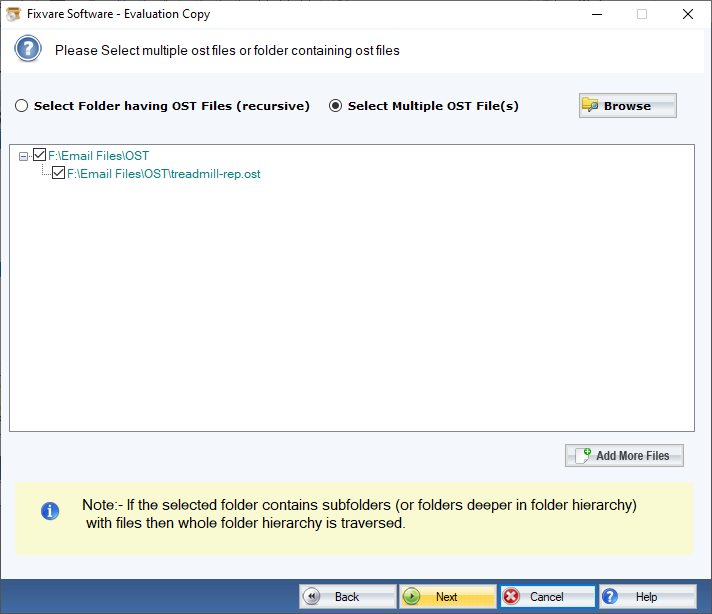
- Press the Next tab and select “Export to PST file Format” and press Next again
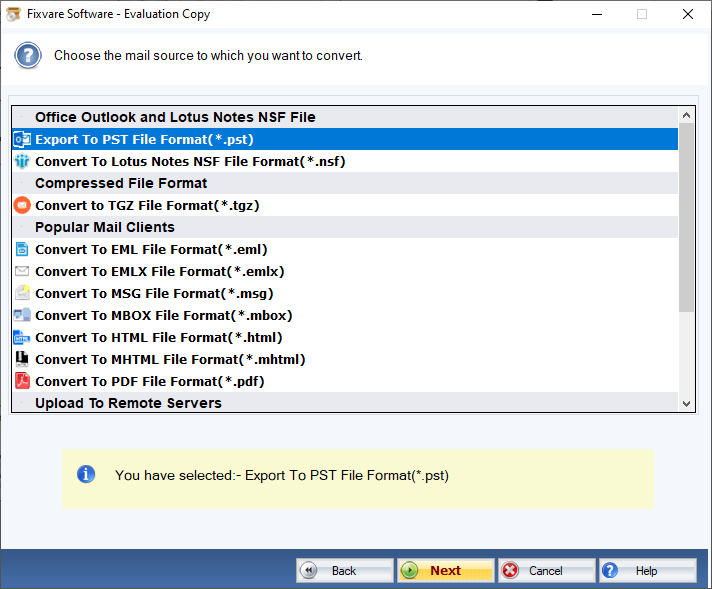
- Click on the Browse button and select the output location
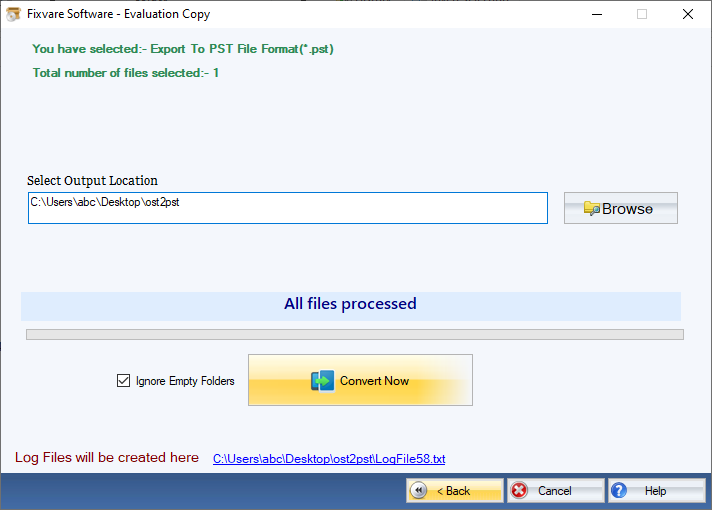
- Press the Convert Now tab to transfer data
Conclusion
A third-party OST repairing and conversion tool is always the best alternative to transfer data. You can use an advanced and reliable application to transfer data.