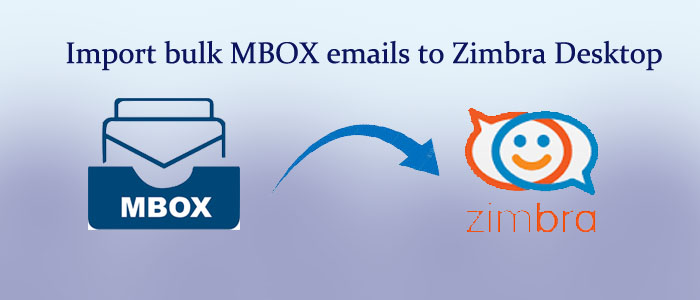Overview: Are you looking to import from MBOX to Zimbra? If so, the wait is over here. The article discusses simple and fast solutions to export selective MBOX databases to Zimbra with attachments. The article also provides reasons why users like to move from MBOX to Zimbra.
Zimbra is a collaborative suite that offers email server and web-based supports in one platform. Zimbra, Inc. introduced the application and is currently maintaining by Synacor.
Zimbra offers advanced email management support by allowing users to manage emails, calendars, address books, task lists, etc. It also allows easy file sharing by supporting all major email protocols, such as SMTP, IMAP, and POP3.
Zimbra’s email server is based on open-source technologies such as Postfix, MySQL, and OpenLDAP. Like MS Outlook, it supports advanced security such as end-to-end encryption, two-factor authentication, and spam filtering.
Advantages of Using Zimbra
- Cross-platform compatibility: The web-based email client is compatible with more than one operating system, including Windows, Mac, Linux, and mobile devices. Its web-based service is compatible with all available browsers, such as Chrome, Firefox, Safari, and Edge.
- Collaborative Apps: Its suite offers collaboration tools, such as calendars, address books, task lists, and file sharing. Hence, it gives users the platform to work together more efficiently.
- Robust security: As it has already mentioned, the platform offers advanced security features such as end-to-end encryption, two-factor authentication, and spam filtration. Hence, it protects your emails and sensitive information.
- Customizable interface: The interface of the app is highly customizable. It allows users to customize the look and feel of the interface as per their preferences. You can customize font, size, color, and much more.
- Cost-effective: Compare to Google Workspace and MS Exchange, it is a cost-effective program. It offers similar features and functionalities at attractive prices.
- Offline access: One of the significant features of Zimbra is offline access of data. It allows users to access data like emails and calendar even when the internet connection is poor.
Manual Methods To Import bulk MBOX emails to Zimbra
we explain mbox to zimbra tgz conversion in few steps that given below, check it for more info.
Import External MBOX file to Zimbra Using Thunderbird
For this step, you need pre-installation of Thunderbird. Here we take help of an add-on of Thunderbird. It allows you to export external MBOX files to Zimbra application. Here you follow manual configuration of MBOX to Zimbra on Thunderbird.
Here are the steps to follow:
- In the first step, download the ImportExportTools after installing Thunderbird
- After that, right- clickon the Zimbra account name and hit the ImportExportTools add-on tab.
- From the drop-down of the ImportExportTools, press the Import MBOX file option here.
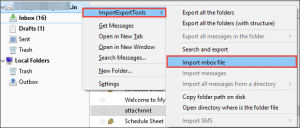
- Choose theImport directly or indirectly MBOX filesand press the Open option
- Now, click on the Browse tab to select the targeted MBOX files to import and hit the Open tab to export MBOX into Zimbra.
Also Read to Know:- Convert Outlook PST to Mozilla Thunderbird
Now, your MBOX files are ready to export to Zimbra.
Export Internal MBOX Files by Adding Zimbra account to Thunderbird
- First, open Thunderbird on your system.
- Now, press the profile name on the left pane.
- Now, take your cursor to the Accounts option and then hit the View settings for this account option.
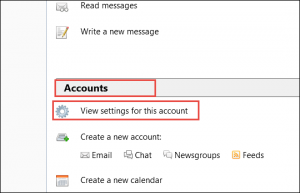
- A new Account Settingwindow will open press theAccount Actions option from the bottom of the left pane.
- Press the Add Mail Account option and provide your name, email address and password of your Zimbra account.
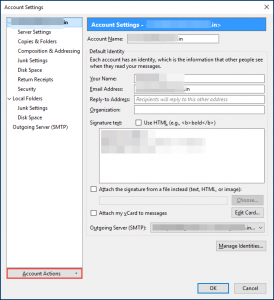
- Press Next. Thunderbird will try to autodiscover information. If you don’t like the autodiscover feature, press the Manual configuration option.
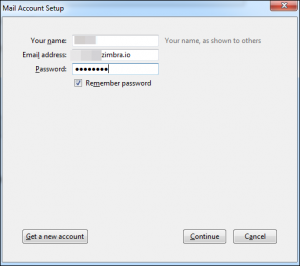
- After this, choose IMAPfor incoming emails and change the Server Hostname with SMTP Server
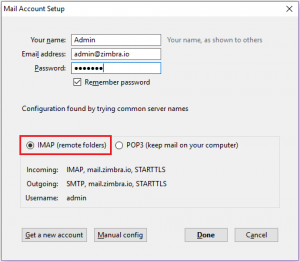
- For secure conversion, don’t forget to choose SSLfor both IMAP/ POP3 and SMTP
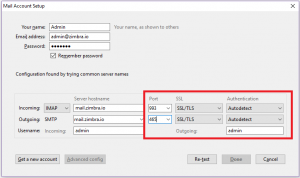
- Now, proofread the information. If your info is correct, press Done.
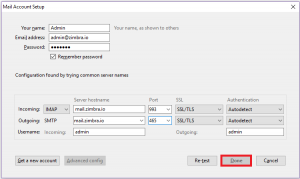
Also Read:– Open MBOX to Outlook PST files
The wizard will automatically close and configure with Zimbra. It allows easy access of Zimbra data.
Conversion of Internal MBOX File to Zimbra
In this process you can now ready to export your Thunderbird MBOX files to Zimbra:
- First, select all the emails of your Thunderbird account that you want to export to your Zimbra account
- After that, right-clickon the selected emails and press Copy to.
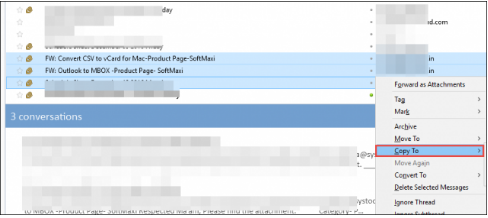
- Now, choose the Zimbra mail accountto transfer the copied data
- After that, hit Importto transfer MBOX to Zimbra successfully
It is how you can export internal and external data of MBOX Thunderbird to Zimbra.
FixVare MBOX to TGZ Converter- An Automated Solution to Export Thunderbird, and Orphaned MBOX Files
FixVare MBOX to TGZ Converter is an independent conversion program. It allows users to export MBOX files independently without installing Zimbra and other MBOX supporting email clients. The app has three versions- Personal, Professional, and enterprise. You can pick the version of your choice and needs.
Steps to Follow for Conversion with
- Download and launch the app on your system
- Select the MBOX file format from given options
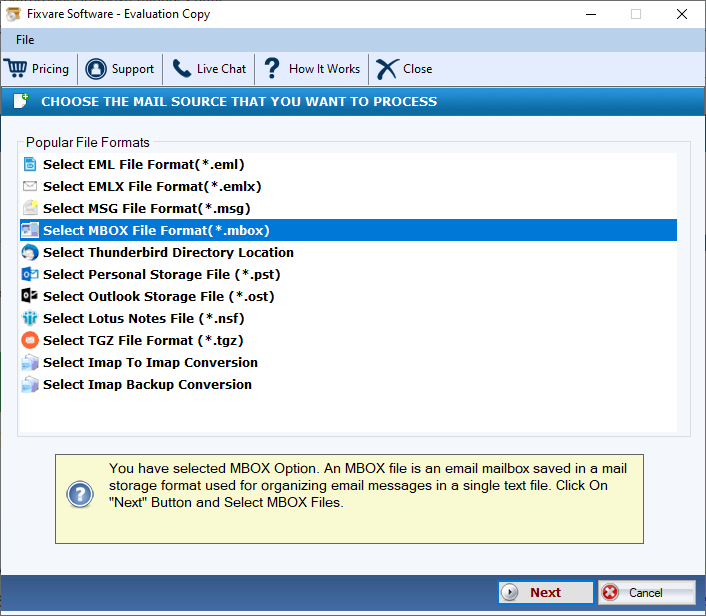
- Click on the Browse tab to upload locally saved MBOX files
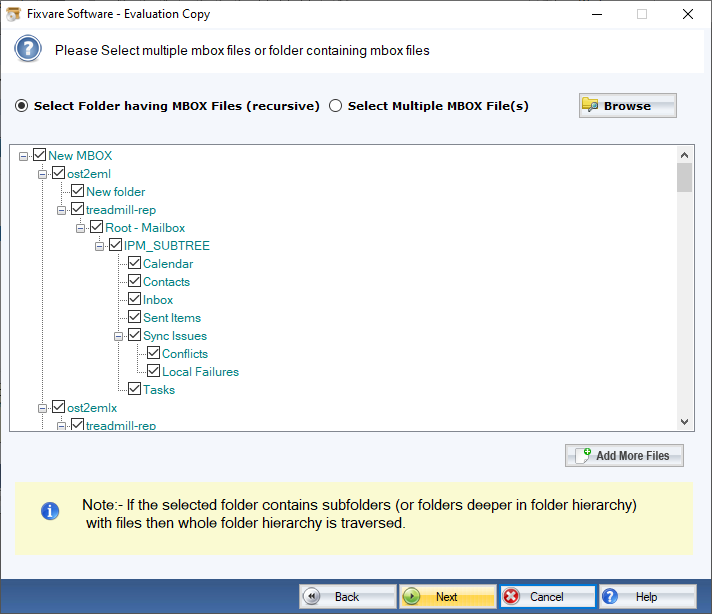
- Now, select TGZ file format
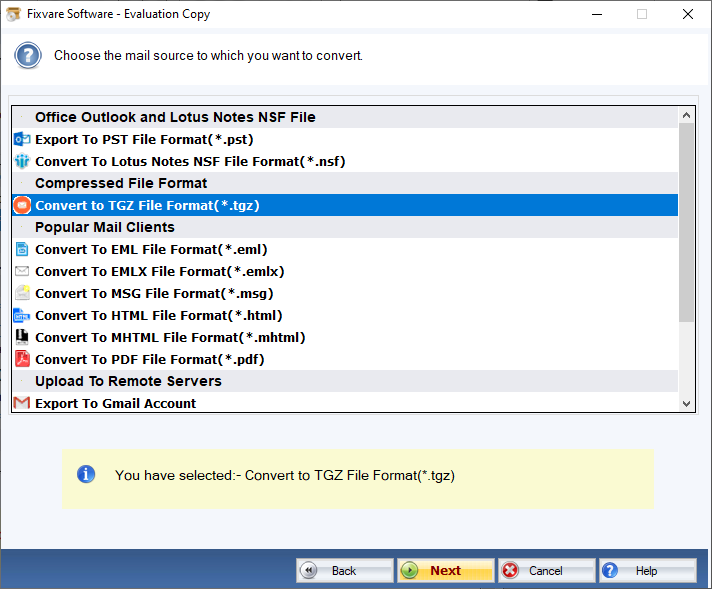
- Click on the Browse button to direct the tool about the output location
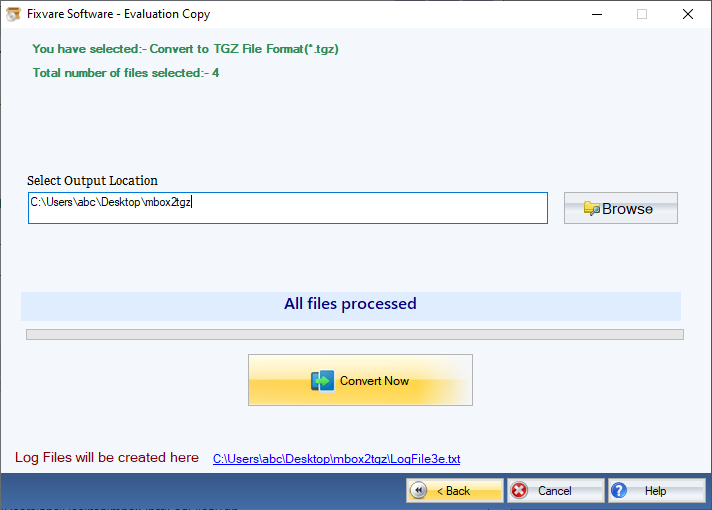
- Press the Convert button to complete the conversion process
Conclusion
The above third-party solution is a reliable way to Import bulk MBOX emails to Zimbra desktop with attachments. Download the demo trial version of the app first and then select it for conversion of MBOX to TGZ.