Summary: Apple Mail is an email client of Mac users. Apple Mail supports Apple Mail devices like Mac Book and iOS. If you are a user of Mac and want to open Mac data to Windows, conversion of Apple Mail to Outlook is one of the best practices. Here are a few methods to export Apple Mail to Outlook.
Apple Mail is a free email application to send and receive emails. It is one of the best tools to use by both technical and non-technical users. Apple Mail is accessible to all Mach devices. It supports basic features. If you are a user of Windows and Mac Operating Systems, you can choose conversion of Apple Mail data to Outlook for Windows.
Outlook for Windows is a robust email client. It is more functional than Apple Mail.
Why Do Users Export from Apple Mail to Outlook?
- Users export from Apple Mail to Outlook for Windows when there is a need of accessing Mac data on Windows.
- Users like to transfer from Apple Mail to Outlook for Windows when sharing of Mac data requires to Windows users.
- Users may like to transfer from Apple Mail to Outlook for Windows when they want to use an advanced email client.
A Native Solution to Export Apple Mail Mailbox to MS Outlook
It is one of the trickiest ways to export Apple Mail to MS Outlook. We recommend you to use an upgraded method. If you still want to use this method, keep record of the Apple Mail data in your system.
The following method requires you to use four different email clients on the same Mac system. They include Apple Mail, Eudora, Outlook Express and Microsoft Outlook. After installation, follow the methods carefully. We recommend you to take help of a technician. Here we are using MBOX files to export to PST. In other words, we save Apple Mail data into MBOX file format.
- Step 1: First, locate your Apple Mail MBOX files or transfer Apple Mail data to MBOX file format. If you have already MBOX files saved, you can consider the next step.
- Step 2: Go ahead and select Eudora. Here, you rename the MBOX files with .mbx extension. After that, transfer the particular file to Eudora local directory.
- Step 3: Now, use Outlook Express to transfer messages from Eudora with the help of a native option.
- Step 4: Now, you can transfer Outlook Express data to Outlook using an inbuilt feature in Outlook.
Why should You Avoid the Following Manual Process?
- Lengthy Process: It requires you to use four different email clients. Hence, it is a time-consuming process to practice.
- Difficult to Execute: For a novice, the manual process is difficult to execute. It may consume much time. You can lose file quality.
- Requires Technical Expertise: It requires technical skills to perform the converse process. The following manual conversion requires various steps.
- Successful results not assured: Even after performing several steps for conversion, the following method doesn’t gve assurance of high-quality results.
Migration of Apple Mail to Outlook Swiftly
With multiple tools to choose from, you may confuse which one is well-suitable for you. Technically, you can choose an application which is easy to handle and gives accurate results.
FixVare EMLX to PST Converter is one of the best applications to use for conversion of EMLX to PST in bunch. The tool makes data transfer easier.
Here are the Characteristics of the Application-
- The tool supports bulk conversion where users can select single, double, triple and multiple EMLX files to convert to PST. The migration app gives accurate results.
- It converts emails without modifying the original structure. It restores the original structure.
- During conversion, the app exports data with attachments of any size and type.
- It is a lightweight program to download and run without compromising with the system’s speed.
- It is compatible with all Windows version.
- It can export Apple Mail data without Apple Mail.
Also Read:- Print AppleMail .emlx to PDF
Steps to Run the Program
Download the application and launch it
- Step 1- Select the required EMLX files from local folders by clicking on the Browse button
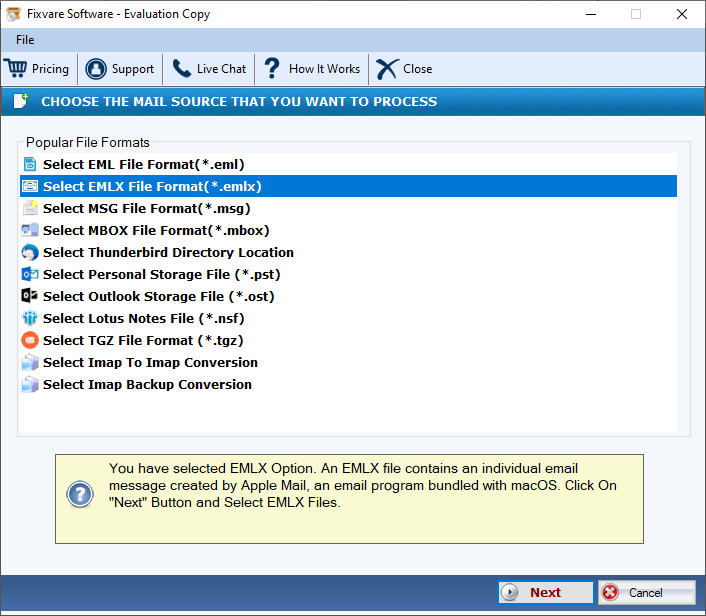
- Step 2- Now, pick the option “Export to PST” to convert EMLX to PST
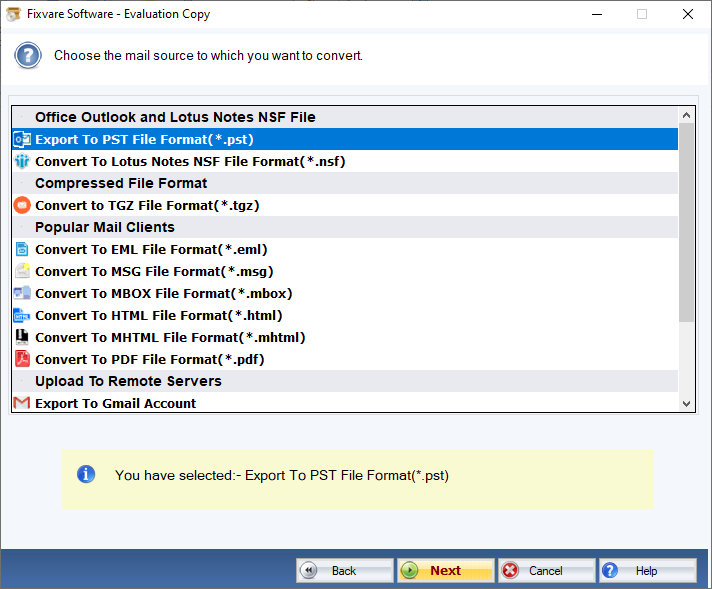
- Step 3- Hit the “Browse” button to specify the current location to save the exported data
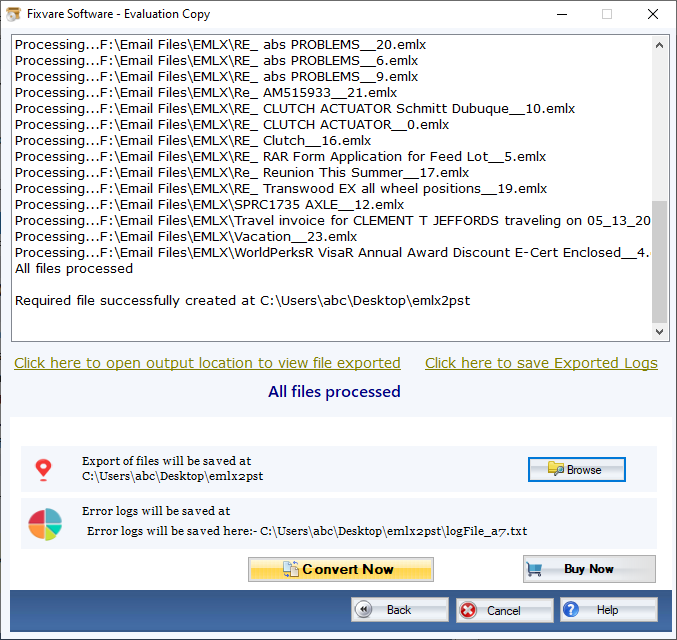
- Step 4- Press the “Convert Now” tab to complete the process
Conclusion
Overall, you can achieve conversion of Apple Mail to MS Outlook if you choose a third-party conversion program. The program provides the best output. It exports data with top accuracy. You can use the app without technical skills.

