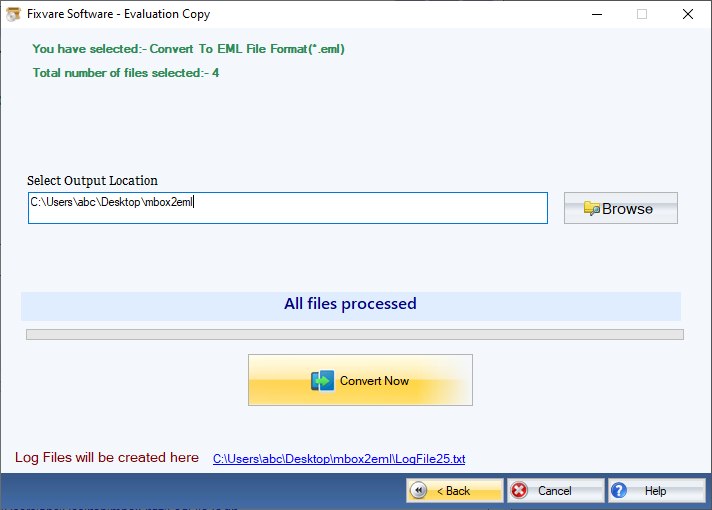Step 1: Download, Install, and Run FixVare MBOX to EML Converter.
- Choose the Mail Source: Select MBOX File Format (*.mbox) and click on the "Next" button.
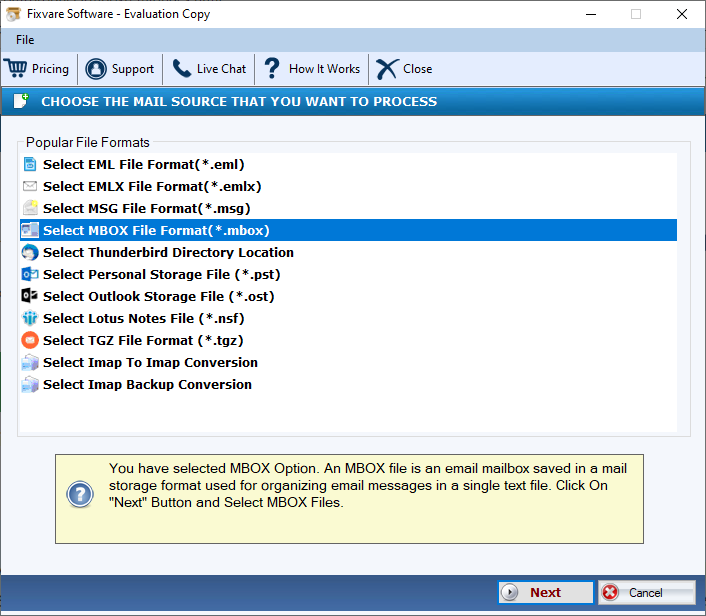
Step 2: Select single or multiple MBOX file(s) one by one or folder having MBOX files.
- There are two options to select MBOX files.
- Select Folder having MBOX files (recursive): Choose this option to select complete folder containing MBOX files.
- Select Multiple MBOX File(s): Choose this option to select single or multiple MBOX files.
- Click on the "Next" button.
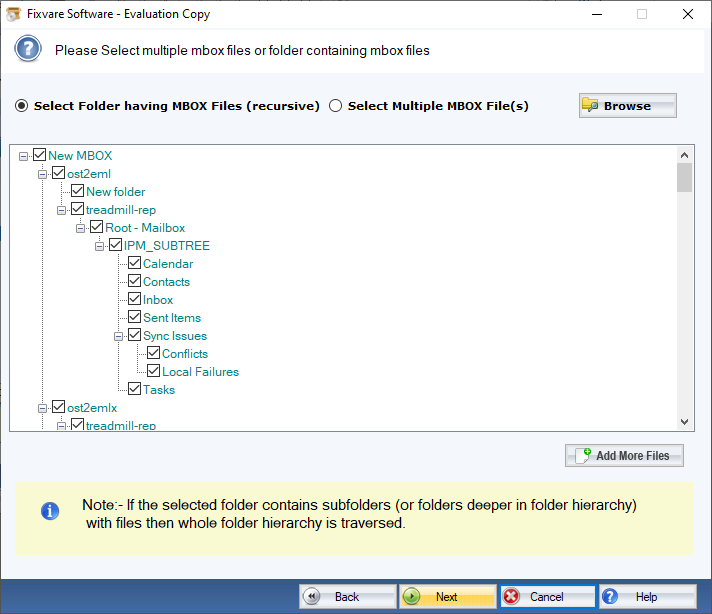
Step 3: Select MBOX to EML export option.
- Select "Convert to EML File Format (*.eml)" option and click on the "Next" button.
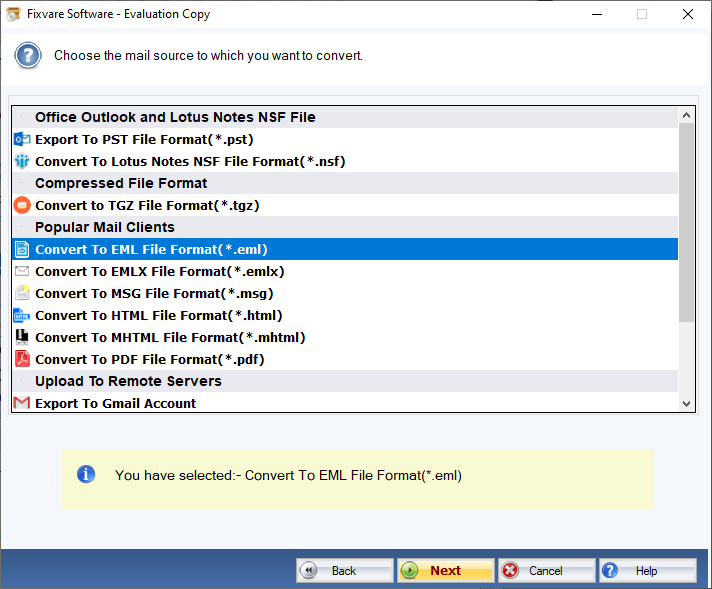
Step 4: Convert MBOX to EML Format.
- Output Location: Select file destination path for converted file.
- Click on the "Convert Now" button to convert MBOX to EML file format.