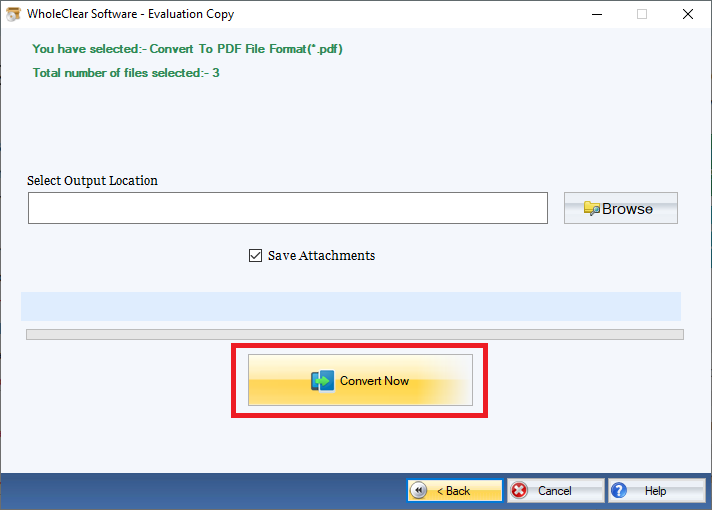Step 1: Download, Install, and Run FixVare Thunderbird to PDF Converter.
- Choose the Mail Source: Select Thunderbird File Format (*.thunderbird) and click on the "Next" button.
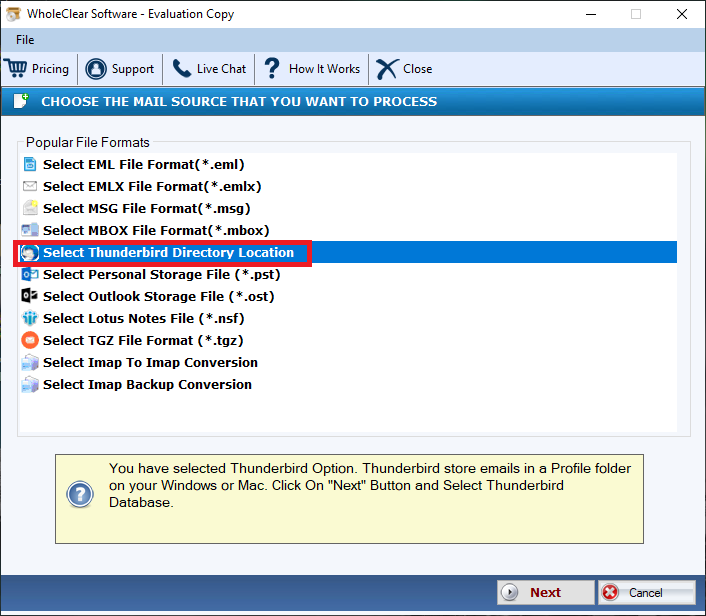
Step 2: Select single or multiple Thunderbird file(s) one by one or folder having Thunderbird files.
- There are two options to select Thunderbird files.
- Select Folder having Thunderbird files (recursive): Choose this option to select complete folder containing Thunderbird files.
- Select Multiple Thunderbird File(s): Choose this option to select single or multiple Thunderbird files.
- Click on the "Next" button.
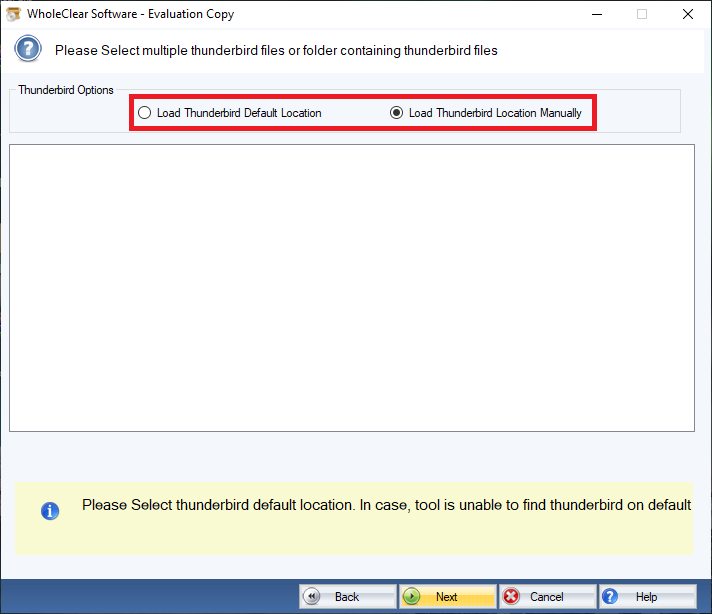
Step 3: Select Thunderbird to PDF export option.
- Select "Convert to PDF File Format (*.pdf)" option and click on the "Next" button.
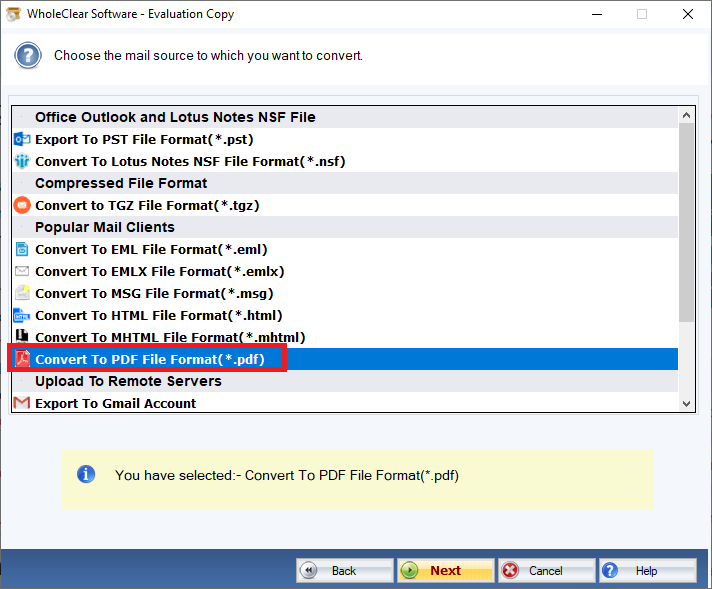
Step 4: Convert to PDF file format for Zimbra Desktop.
- Output Location: Browse file destination path to save file on desired location.
- Click on the "Convert Now" button to convert Thunderbird to PDF file format.
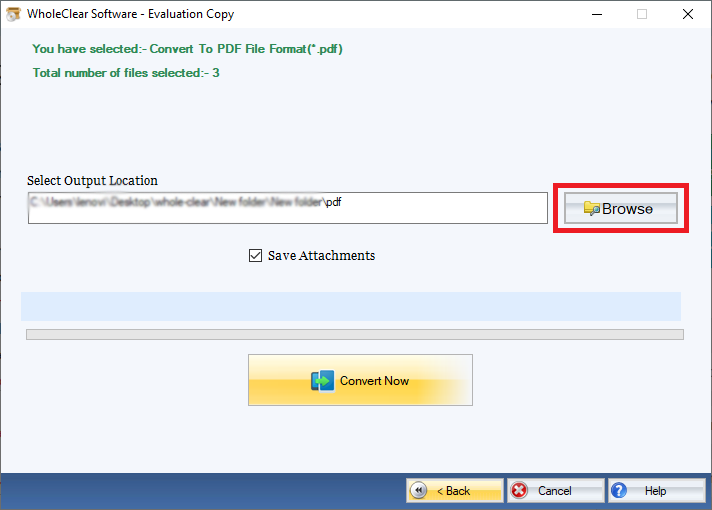
Step 5: Go to the Browse option and suggest a location to save PDF file