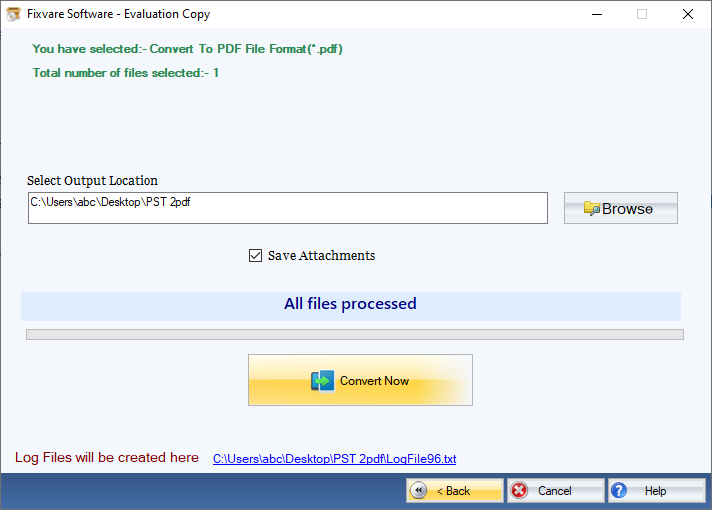Step 1: Download, Install, and Run FixVare PST to PDF Converter.
- Choose the Mail Source: Select Personal Storage File (*.pst) and click on the "Next" button.
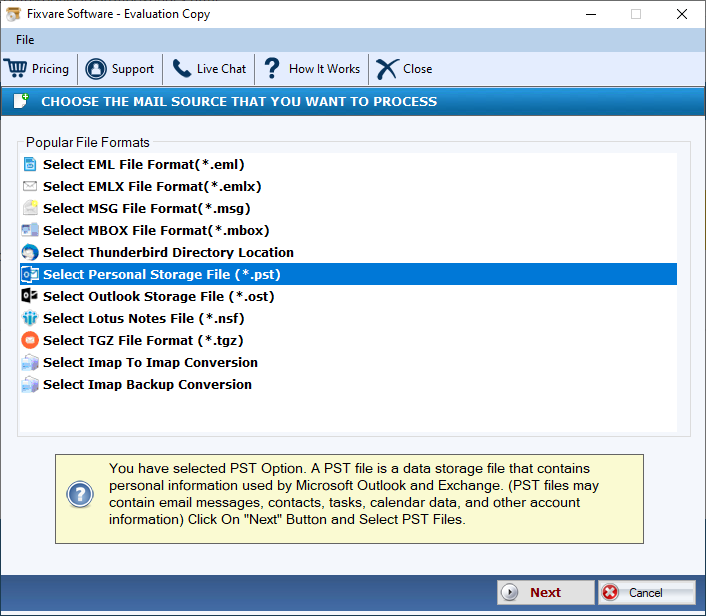
Step 2: Select single or multiple PST file(s) one by one or folder containing PST files.
- There are two options to select Outlook PST files.
- Select Folder having PST files (recursive): Choose this option to select complete folder containing PST files.
- Select Multiple PST File(s): Choose this option to select single or multiple PST files.
- Click on the "Next" button.
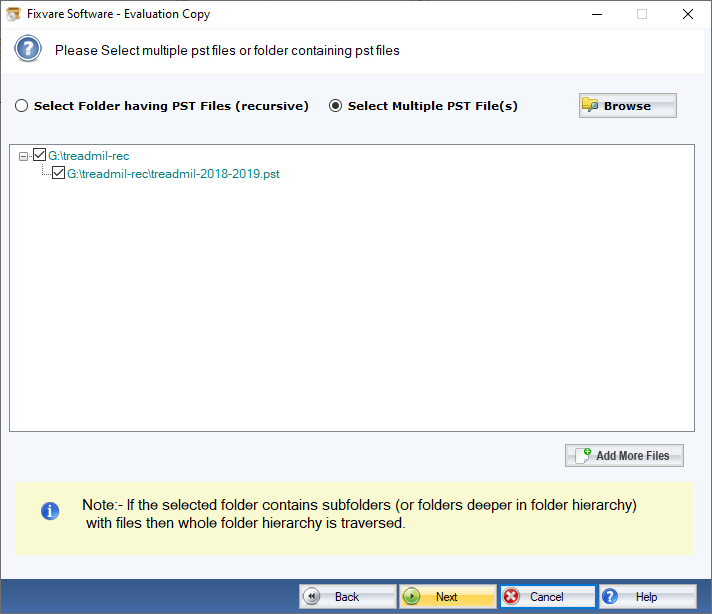
Step 3: Select PDF as Export Option.
- Select "Convert to PDF File Format (*.pdf)" option to convert PST items to the PDF file format.
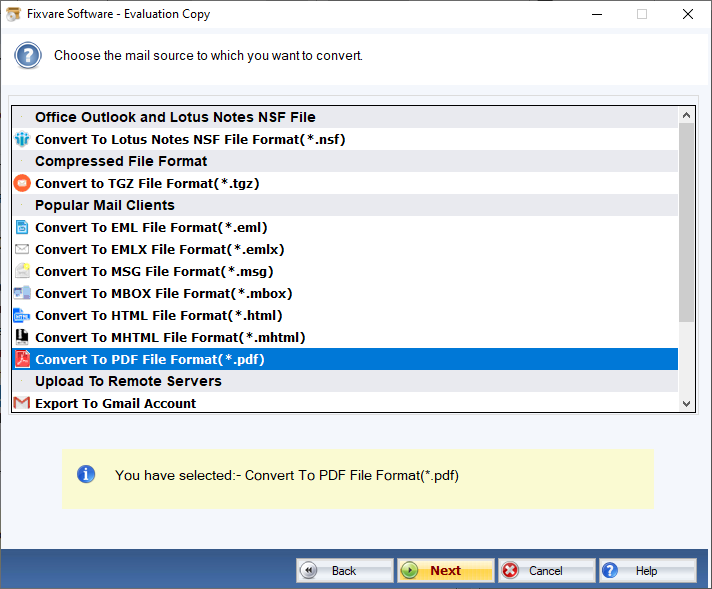
Step 4: Convert PST to PDF with attachments.
- Output Location: Select file destination to save converted PST file.
- Save Attachments: Click checkbox labeled "Save Attachments" to extract Outlook PST attachments.
- Convert PST: Click on the "Convert Now" button to convert PST items to the PDF file format.