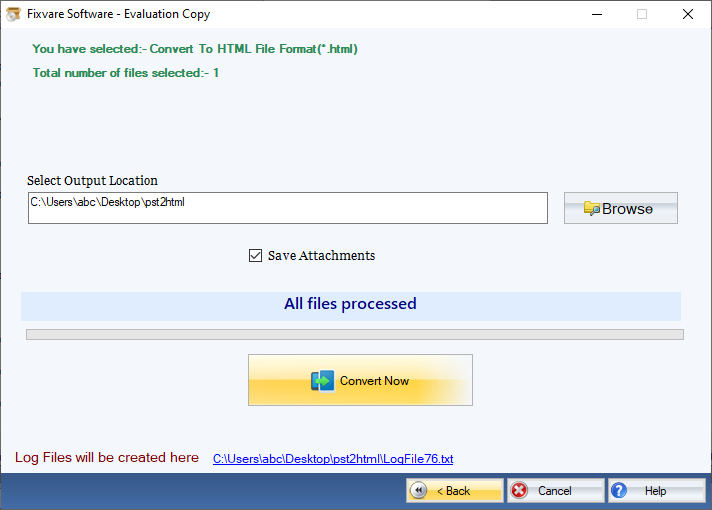Step 1: Download, Install, and Run FixVare PST to HTML Converter.
- Choose the Mail Source: Select Personal Storage File (*.pst) and click on the "Next" button.
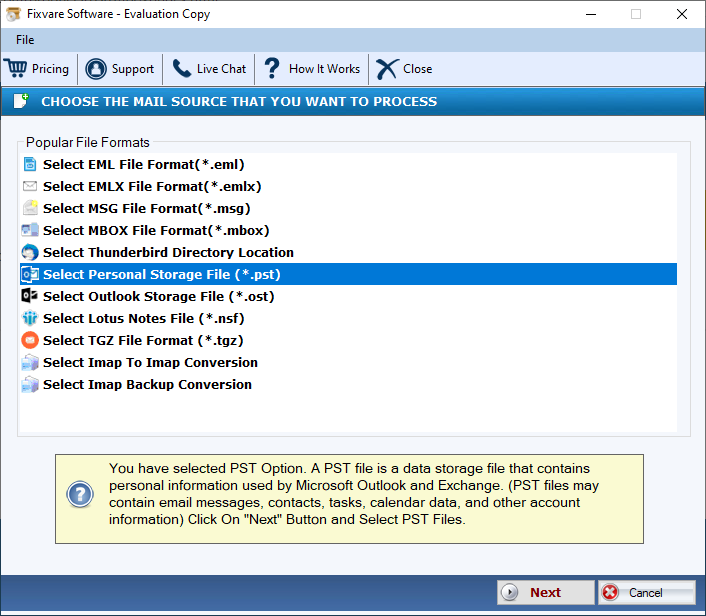
Step 2: Select single or multiple PST file(s) one by one or folder containing PST files.
- There are two options to select Outlook PST files.
- Select Folder having PST files (recursive): Choose this option to select complete folder containing PST files.
- Select Multiple PST File(s): Choose this option to select single or multiple PST files.
- Click on the "Next" button.
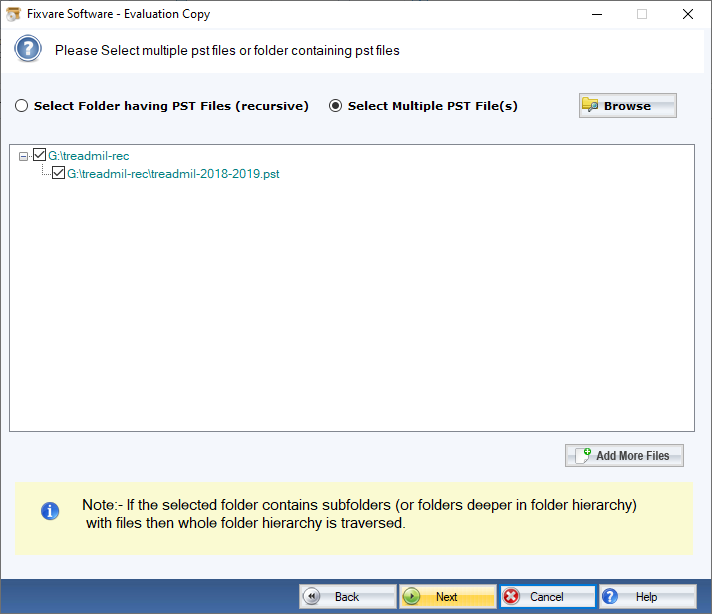
Step 3: Select HTML as export option.
- Select "Convert to HTML File Format (*.html)" option and click on the "Next" button.
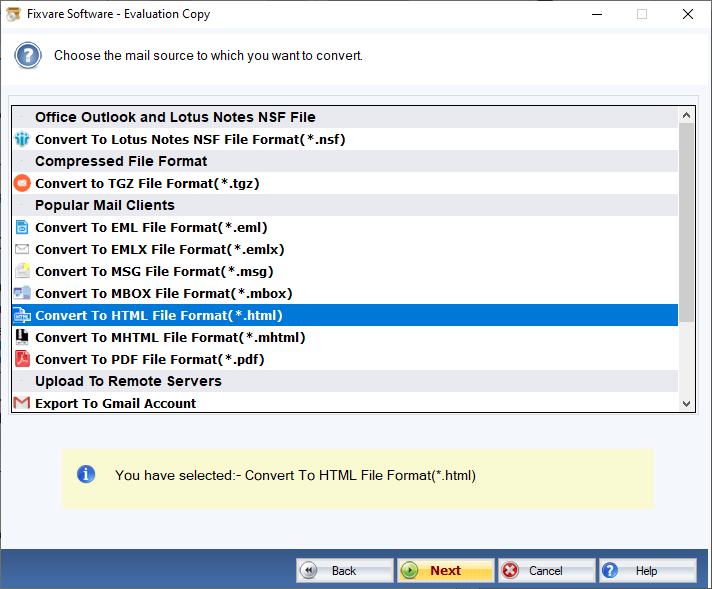
Step 4: Convert Outlook PST to HTML format.
- Output Location: Select file destination path to save the converted file.
- Save Attachments: Checkmark this option to extract PST file attachments separately.
- Convert PST: Click on the "Convert Now" button to convert PST items to the HTML file format.