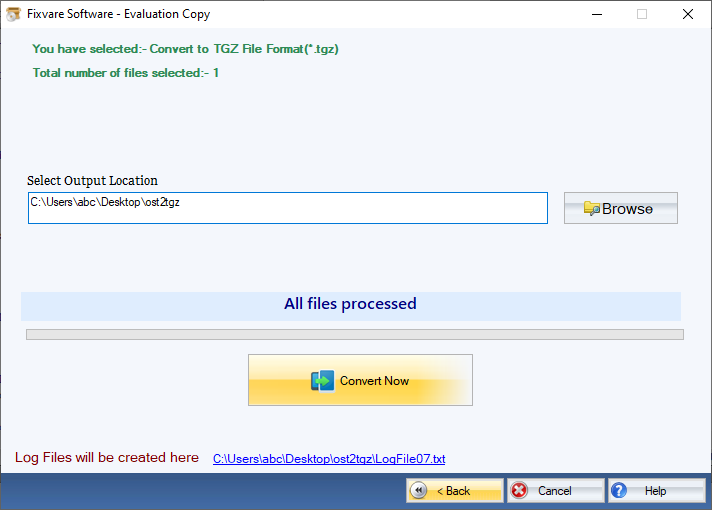How it Works?
Check step by step procedure to convert OST to TGZ file format.
Step 1: Download, Install, and Run FixVare OST to TGZ Converter.
- Choose the Mail Source: Select Outlook Storage File (*.ost) and click on the "Next" button.
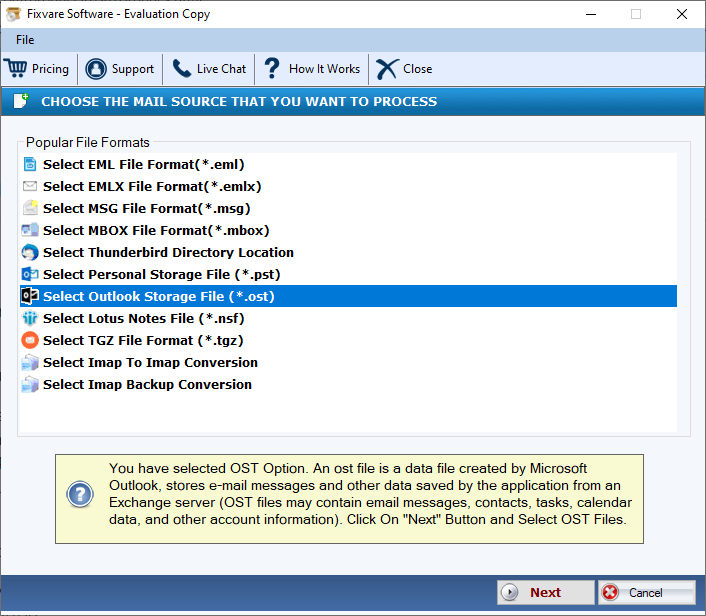
Step 2: Select single or multiple OST file(s) one by one or folder having OST files.
- There are two options to select OST files.
- Select Folder having OST files (recursive): Choose this option to select complete folder containing OST files.
- Select Multiple OST File(s): Choose this option to select single or multiple OST files.
- Click on the "Next" button.
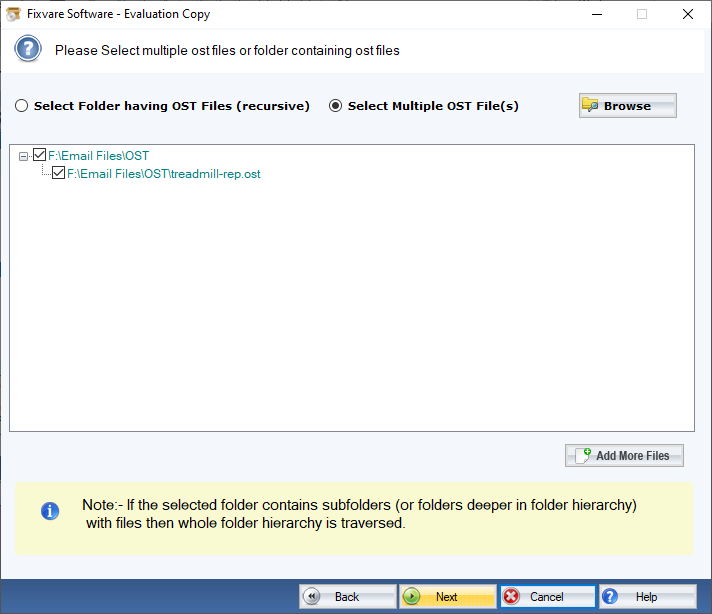
Step 3: Select TGZ as export option.
- Select "Convert to TGZ File Format (*.tgz)" option and click on the "Next" button.
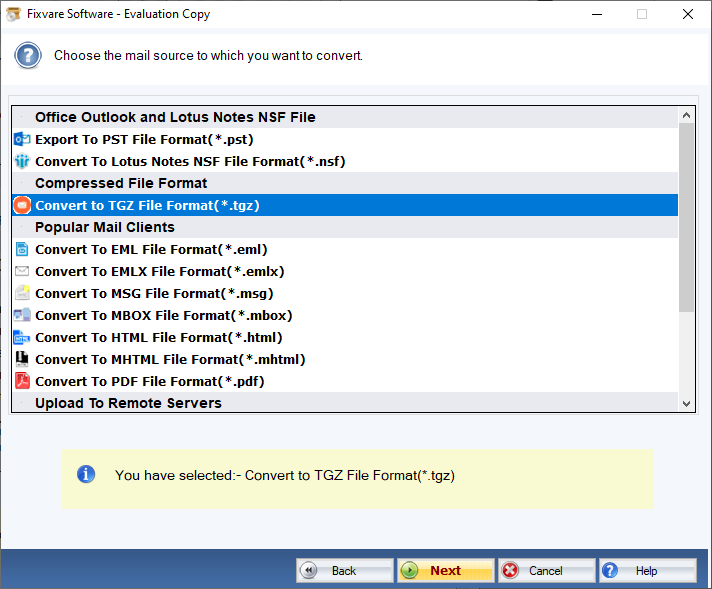
Step 4: Convert OST to TGZ format.
- Output Location: Select file destination path to save TGZ file.
- Click on the "Convert Now" button to convert OST to TGZ file format.