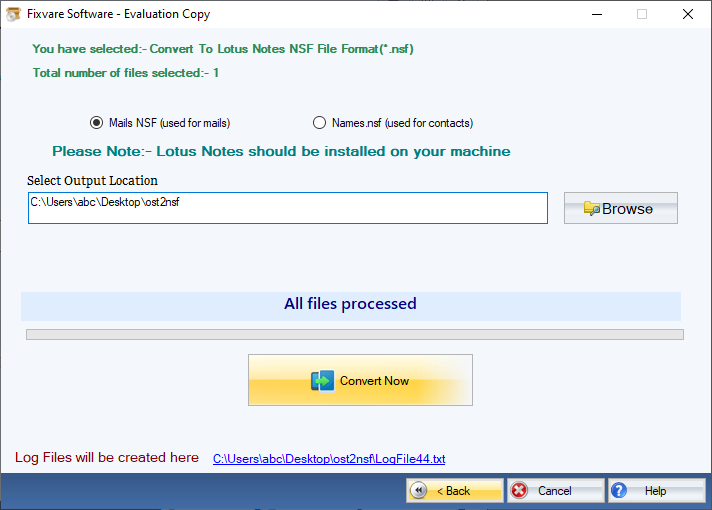Step 1: Download, Install, and Run FixVare OST to NSF Converter.
- Choose the Mail Source: Select Outlook Storage File (*.ost) and click on the "Next" button.
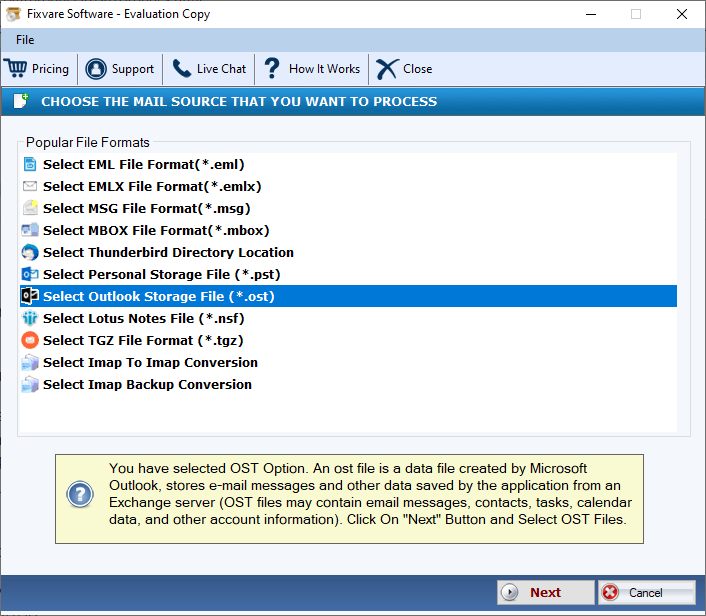
Step 2: Select single or multiple OST file(s) one by one or folder having OST files.
- There are two options to select OST files.
- Select Folder having OST files (recursive): Choose this option to select complete folder containing OST files.
- Select Multiple OST File(s): Choose this option to select single or multiple OST files.
- Click on the "Next" button.
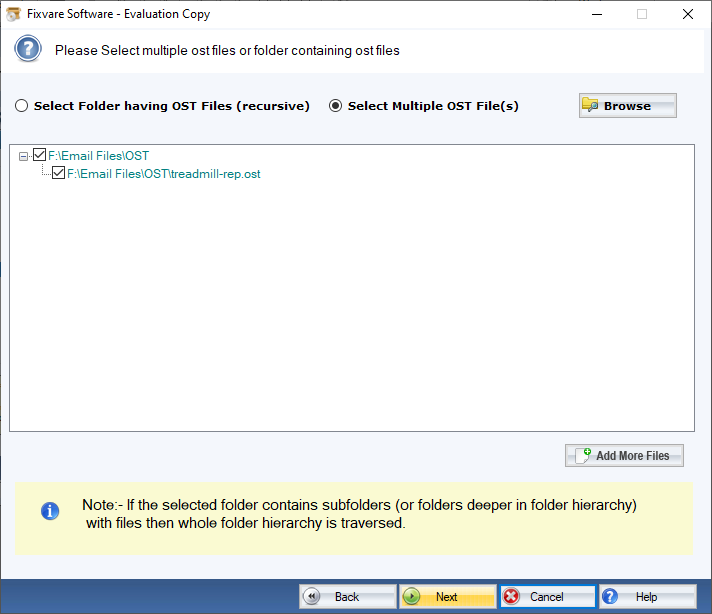
Step 3: Select NSF as export Option.
- Select "Convert to Lotus Notes NSF File Format (*.nsf)" option and click on the "Next" button.
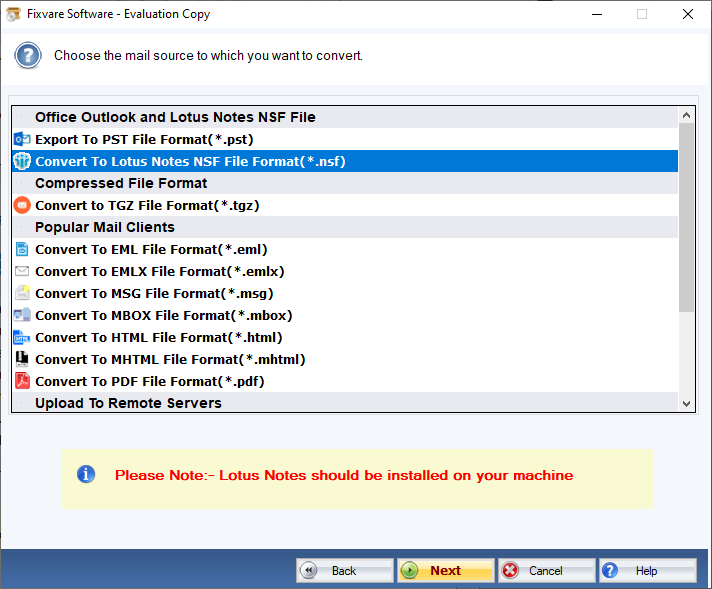
Step 4: There are two option to export NSF:
- Mails NSF: Select this option to export OST emails to NSF file format.
- Names.nsf: Select this option to export OST contacts to Names.nsf file format.
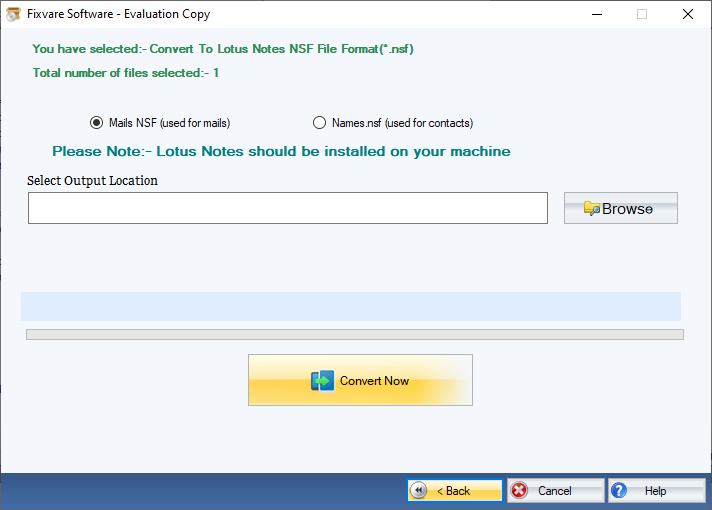
Step 5: Convert OST to NSF Format.
- Output Location: Select destination path to save converted NSF files.
- Click on the "Convert Now" button to convert OST to NSF file format.