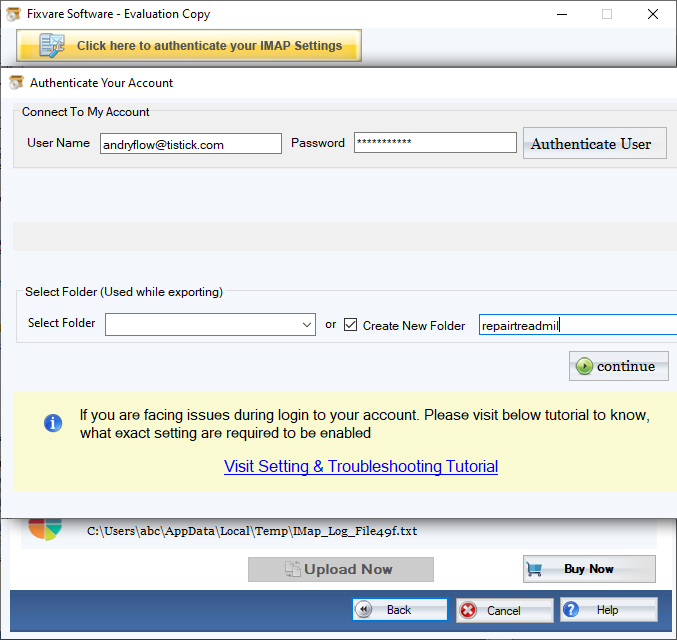Step 1: Download, Install, and Run FixVare MSG to G Suite Importer.
- Choose the Mail Source: Select MSG File Format (*.msg) and click on the "Next" button.
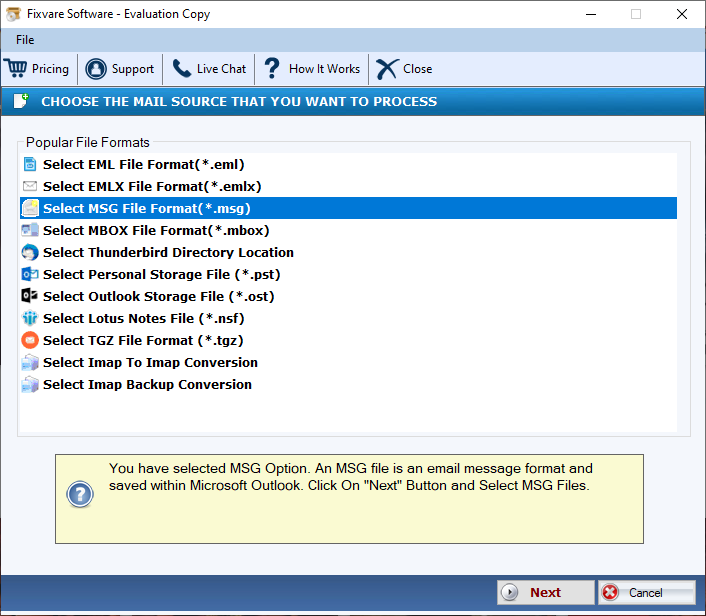
Step 2: Select MSG file(s) one by one or folder having MSG files.
- There are two options to select MSG files.
- Select Folder having MSG files (recursive): Choose this option to select complete folder containing MSG files.
- Select Multiple MSG File(s): Choose this option to select single or multiple MSG files.
- Click on the "Next" button.
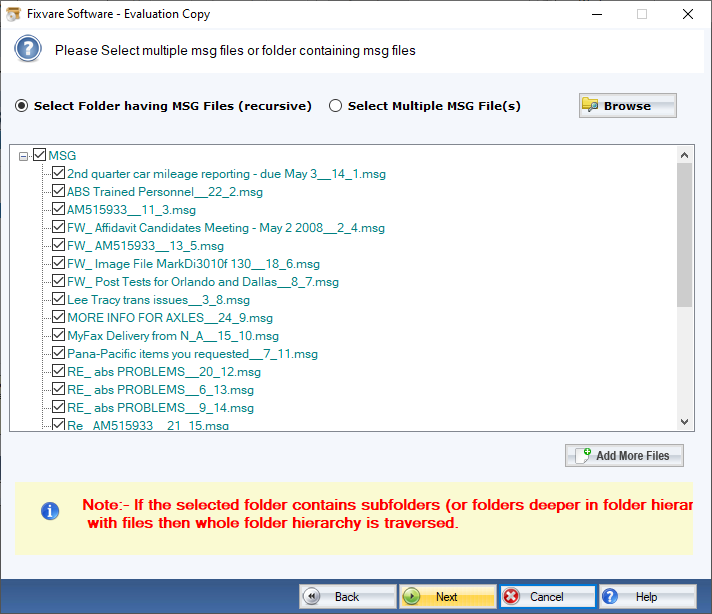
Step 3: Select export option for MSG to G Suite.
- Select "Import to G suite File Format (*.gsuite)" option and click on the "Next" button.
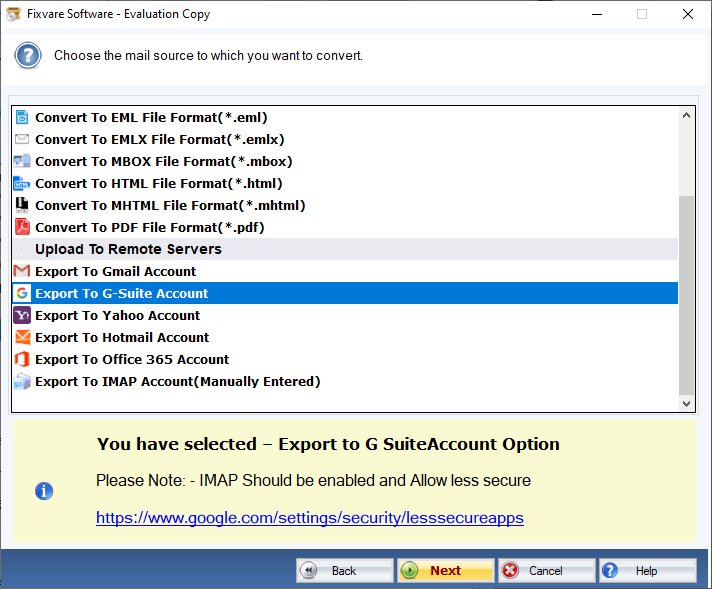
Step 4: Import MSG to G Suite file format.
- Select file destination path to save imported files.
- Click on the "Convert Now" button to import MSG to G Suite file format.