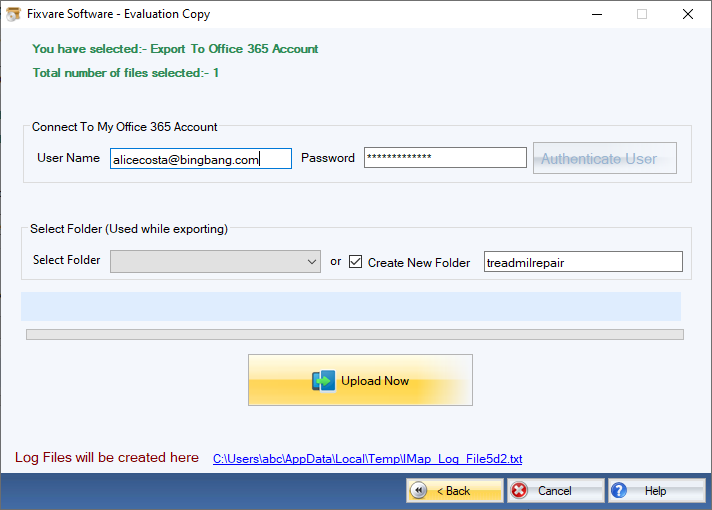Step 1: Download, Install, and Run FixVare PST to Office 365 Migrator.
- Choose the Mail Source: Select Personal Storage File (*.pst) and click on the "Next" button.
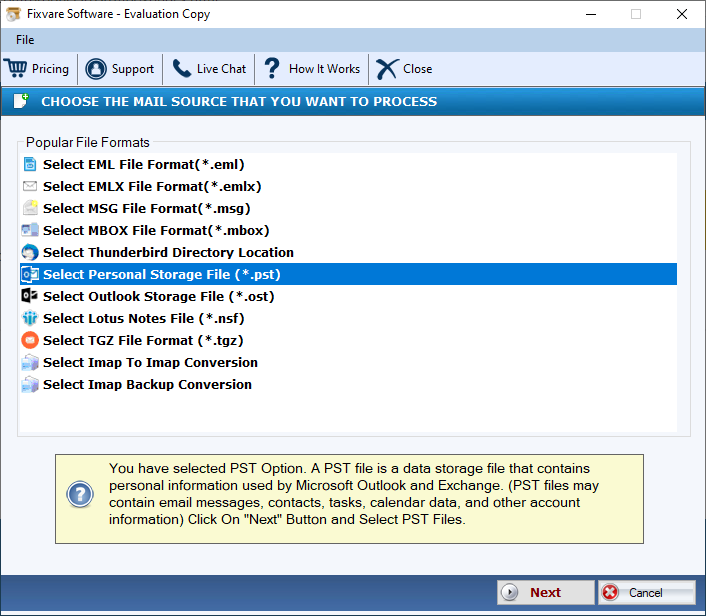
Step 2: Select single or multiple PST file(s) one by one or folder containing PST files.
- There are two options to select Outlook PST files.
- Select Folder having PST files (recursive): Choose this option to select complete folder containing PST files.
- Select Multiple PST File(s): Choose this option to select single or multiple PST files.
- Click on the "Next" button.
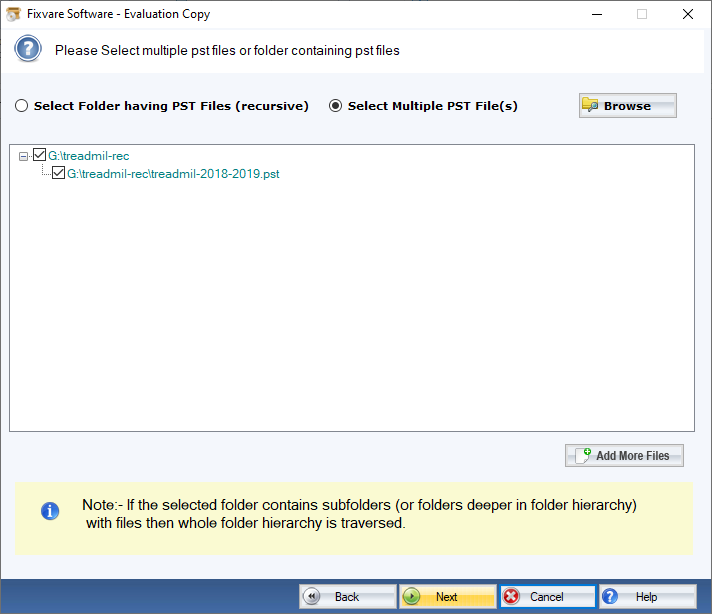
Step 3: Select Export to Office 365 option:
- Select "Export to Office 365" option and click on the Next" button.
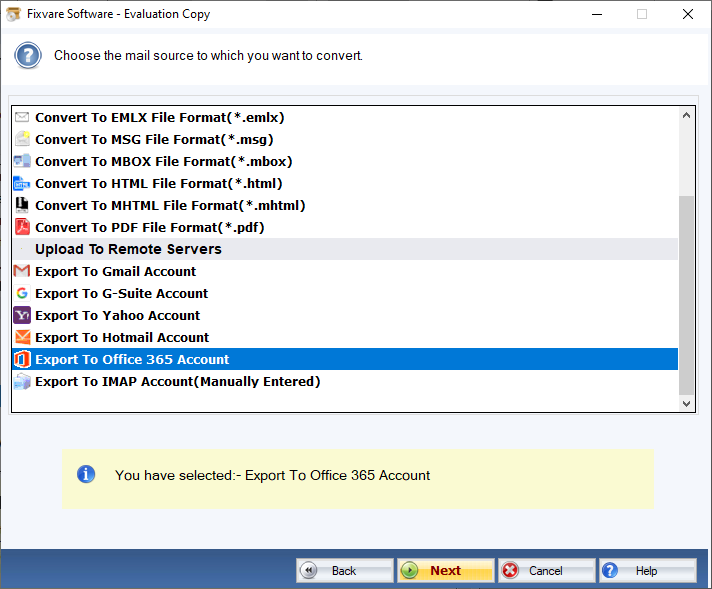
Step 4: Export Outlook PST to the Office 365 account.
- Connect software to Office 365 account:
- User Name:Enter Office 365 account address.
- Password:Enter Office 365 account password.
- Click on the "Authenticate User" button to connect to Office 365 account.
- There are two export options:
- Select Folder:Import PST to existing folder.
- Create New Folder: Create new folder and import PST.
- Click on the "Upload Now" button to import PST to Office 365 account.