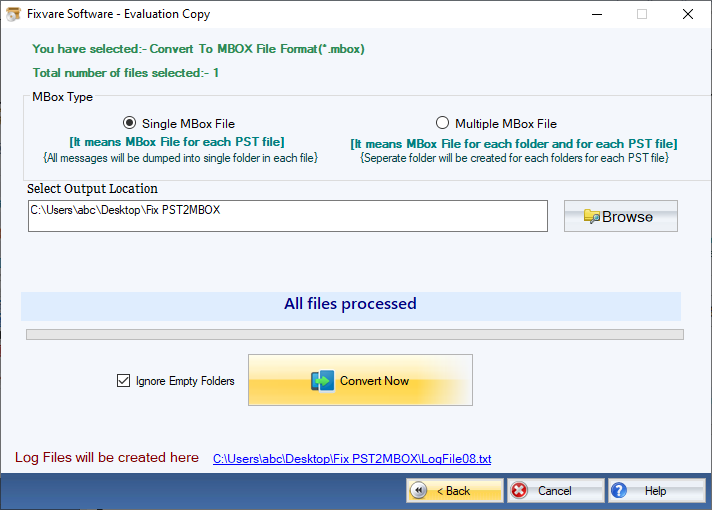Step 1: Download, Install, and Run FixVare PST Converter.
- Choose the Mail Source: Select Personal Storage File (*.pst) and click on the "Next" button.
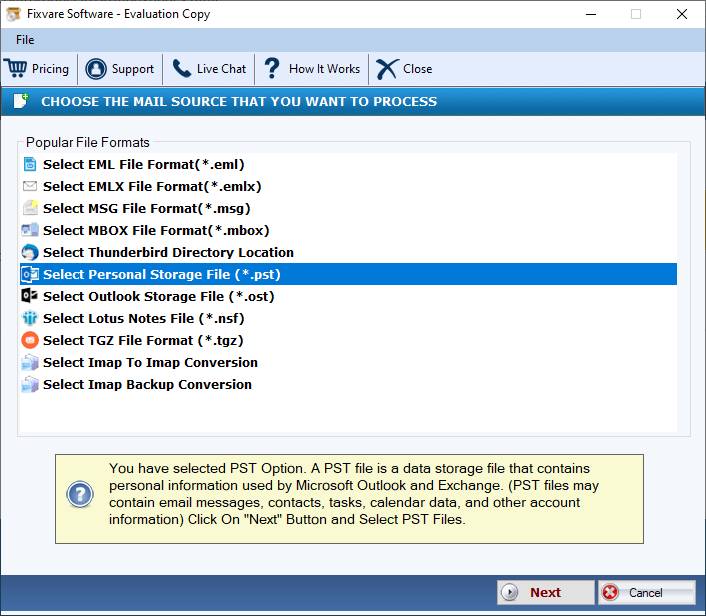
Step 2: Select single or multiple PST file(s) one by one or folder containing PST files.
- There are two options to select Outlook PST files.
- Select Folder having PST files (recursive): Choose this option to select complete folder containing PST files.
- Select Multiple PST File(s): Choose this option to select single or multiple PST files.
- Click on the "Next" button.
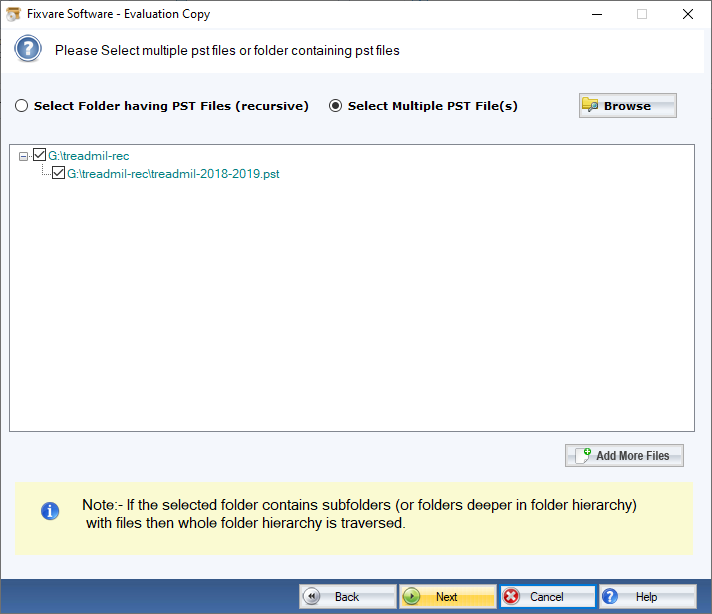
Step 3: Select file format to convert PST file.
- Choose "Convert to MBOX File Format (*.mbox)" option to convert Outlook PST to MBOX format.
- Click on the "Next" button.
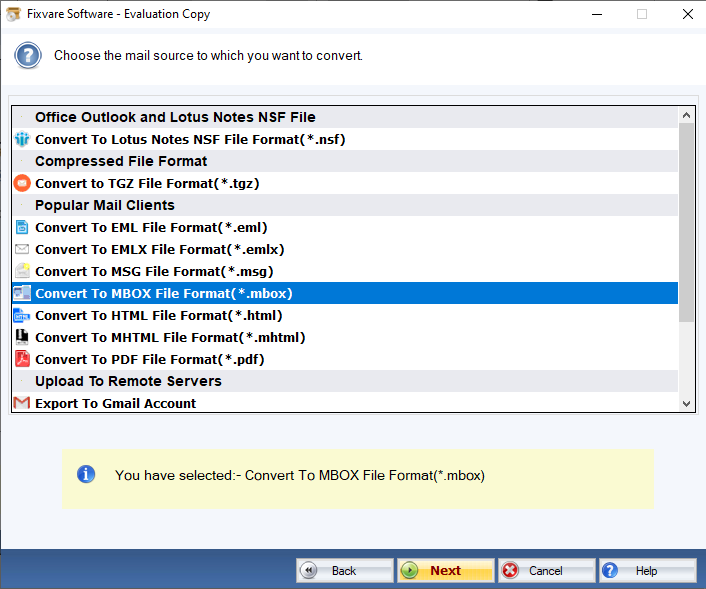
Step 4: There are two options to export Outlook PST to MBOX:
- Single MBOX File: This option allows you to create an MBOX file for each PST file.
- Multiple MBOX File: This option allows you to create a separate MBOX file for each folder of the PST file.
- Output Location: Browse the destination path to save the converted file.
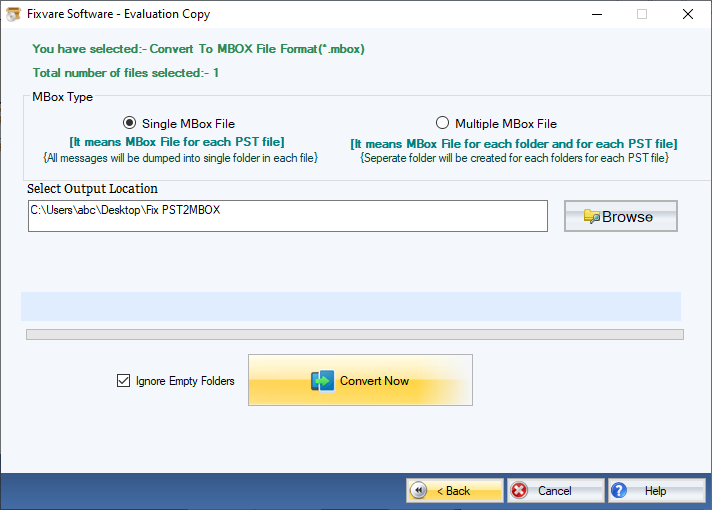
Step 5: Click on the "Convert Now" button to conver Outlook PST file to MBOX format.