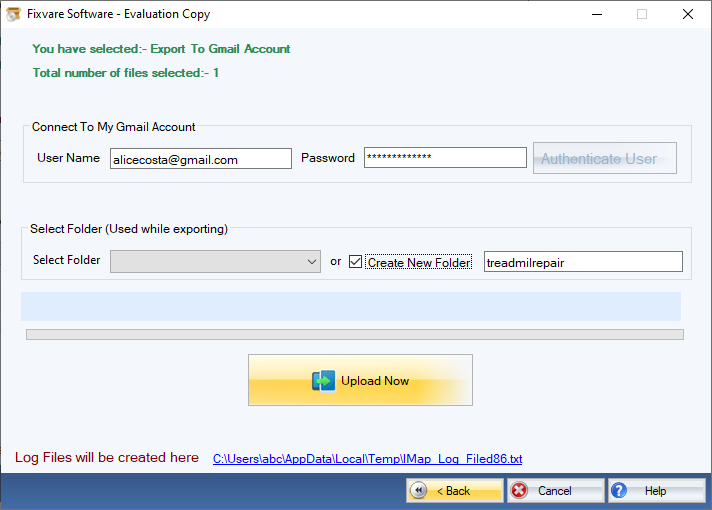How it Works?
Check step by step procedure to import Outlook PST to the Gmail account.
Step 1: Download, Install, and Run FixVare PST to Gmail Migrator.
- Choose the Mail Source: Select Personal Storage File (*.pst) and click on the "Next" button.
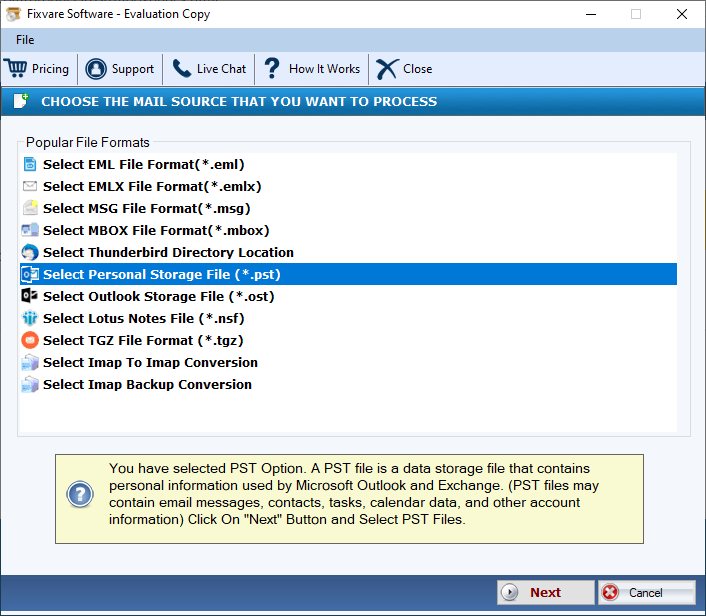
Step 2: Select single or multiple PST file(s) one by one or folder containing PST files.
- There are two options to select Outlook PST files.
- Select Folder having PST files (recursive): Choose this option to select complete folder containing PST files.
- Select Multiple PST File(s): Choose this option to select single or multiple PST files.
- Click on the "Next" button.
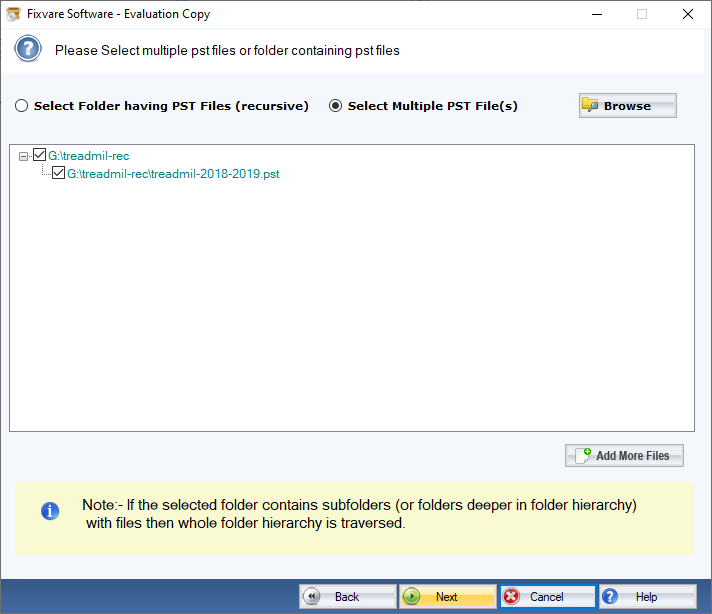
Step 3: Select Export to Gmail option:
- Select "Export to Gmail Account" option and click on the "Next" button.
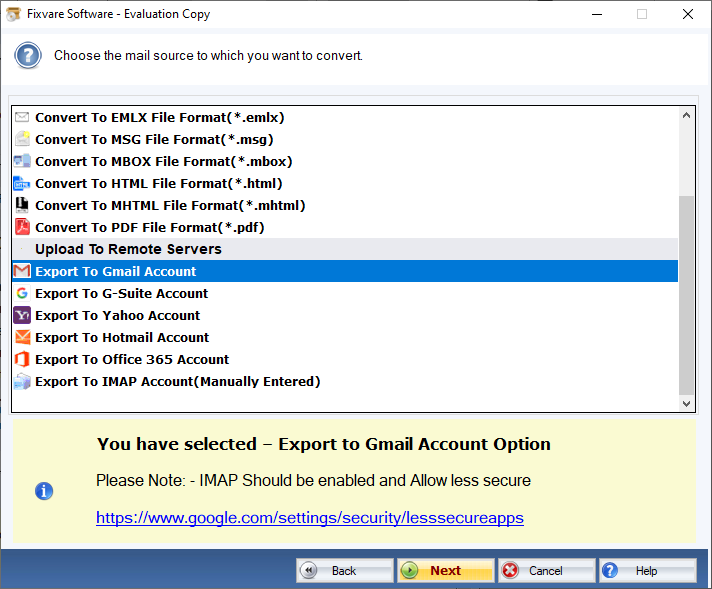
Step 4: Upload PST to Gmail account.
- Connect software to Gmail account:
- User Name: Enter Gmail account address.
- Password: Enter Gmail password.
- Click on the "Authenticate User" button to connect software to Gmail account.
- There are two option to upload PST:
- Select Folder: Choose this option to upload PST to existing folder.
- Create New Folder: Choose this option to upload PST by createing new folder.
- Click on the "Upload Now" button to upload PST to Gmail account.