How it Works?
Check step by step procedure to import OST to the Office 365 account.
Step 1: Download, Install, and Run FixVare OST to Office 365 Migrator.
- Choose the Mail Source: Select Outlook Storage File (*.ost) and click on the "Next" button.
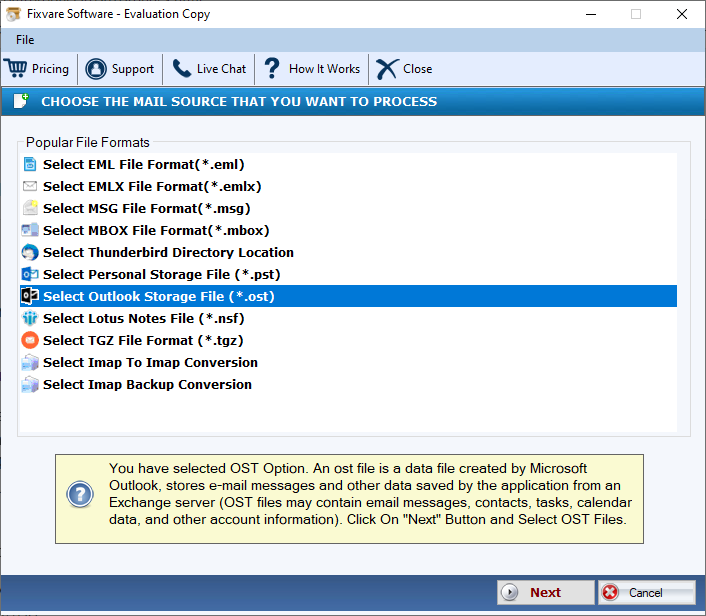
Step 2: Select single or multiple OST file(s) one by one or folder having OST files.
- There are two options to select OST files.
- Select Folder having OST files (recursive): Choose this option to select complete folder containing OST files.
- Select Multiple OST File(s): Choose this option to select single or multiple OST files.
- Click on the "Next" button.
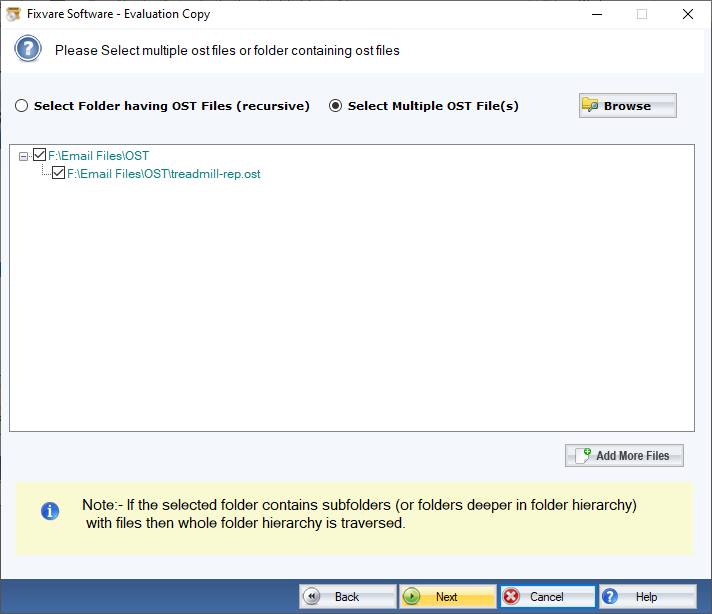
Step 3: Export Option for OST to Office 365.
- Select "Export to Office 365 Account" and click on the "Next" button.
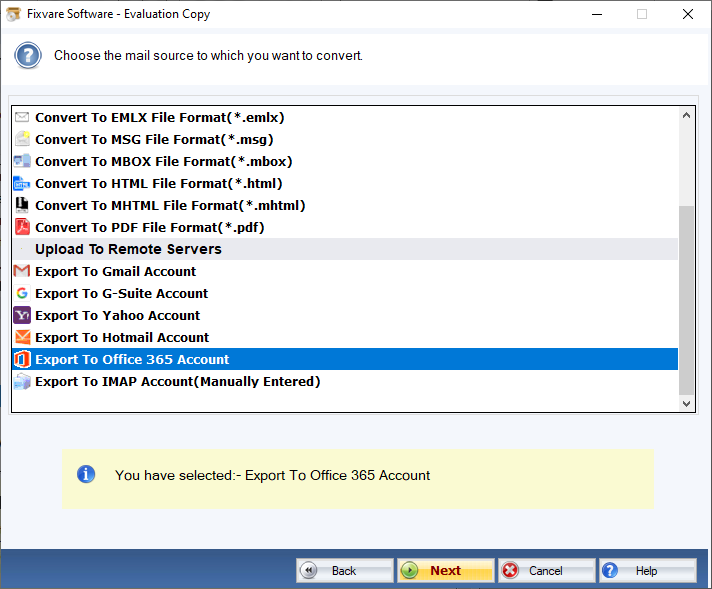
Step 4: Connect software to Office 365 account.
- User Name: Enter Office 365 account address.
- Password: Enter Office 365 account password.
Click on the "Authenticate User" button to connect software to Office 365 account.
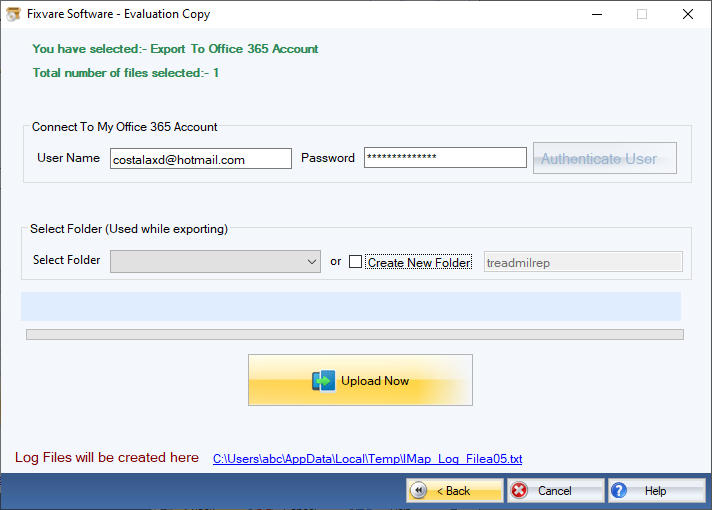
Step 5: Import OST to Office 365 account.
- There are two options to import OST:
- Select Folder: This option allows you to import OST in existing folder.
- Create New Folder: This option allows you to import OST by creating new folder.
Click on the "Upload Now" button to import OST to the Office 365 account.

