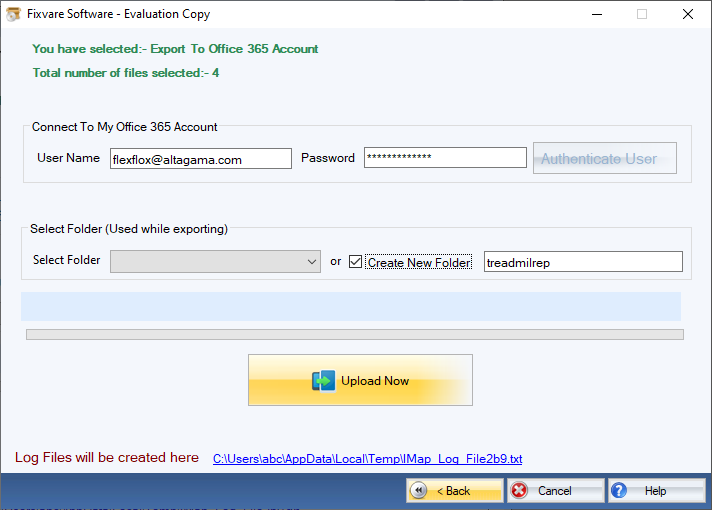Step 1: Download, Install, and Run FixVare MBOX to Office 365 Migrator.
- Choose the Mail Source: Select MBOX File Format (*.mbox) and click on the"Next" button.
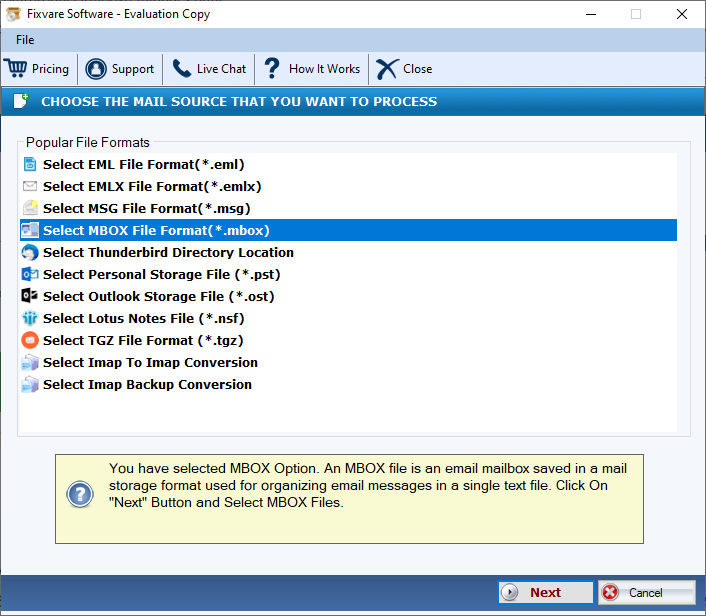
Step 2: Select single or multiple MBOX file(s) one by one or folder having MBOX files.
- There are two options to select MBOX files.
- Select Folder having MBOX files (recursive): Choose this option to select complete folder containing MBOX files.
- Select Multiple MBOX File(s): Choose this option to select single or multiple MBOX files.
- Click on the "Next" button.
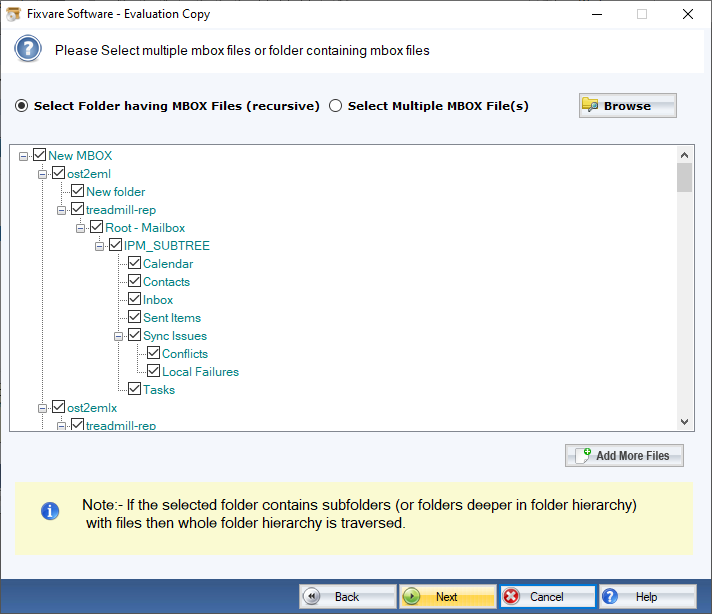
Step 3: Select MBOX to Office 365 export option.
- Select "Export to Office 365 Account" option and click on the "Next" button.
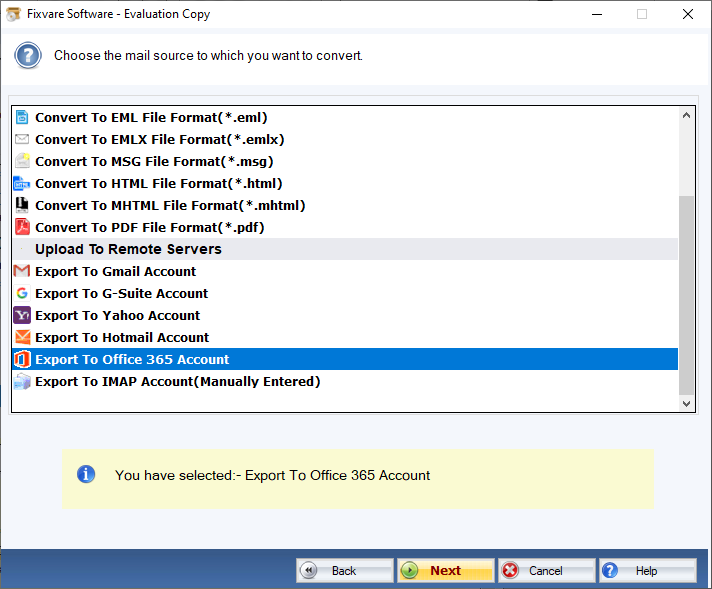
Step 4: Connect software to Office 365 account.
- User Name: Enter Office 365 account address.
- Password: Enter Office 365 account password..
Click on the "Authenticate User" button to connect software to Office 365 account.
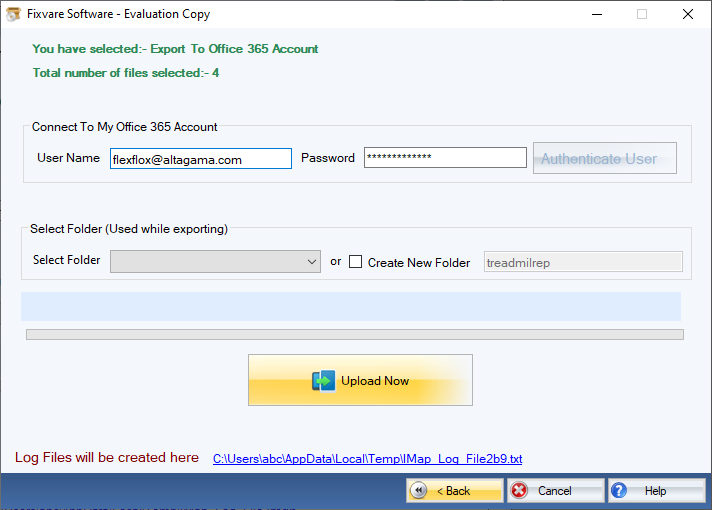
Step 5: Import MBOX to Office 365 account.
- Select Folder: Use this option to import MBOX in existing folder.
- Create New Folder: ECreate new folder to import MBOX file contents.
Click on the "Upload Now" button to upload MBOX to the Office 365 account.